6 setting the menu position & size, 7 settings of the extended mouse support, Setting the menu position & size – Guntermann & Drunck CATVision Benutzerhandbuch
Seite 106: Settings of the extended mouse support
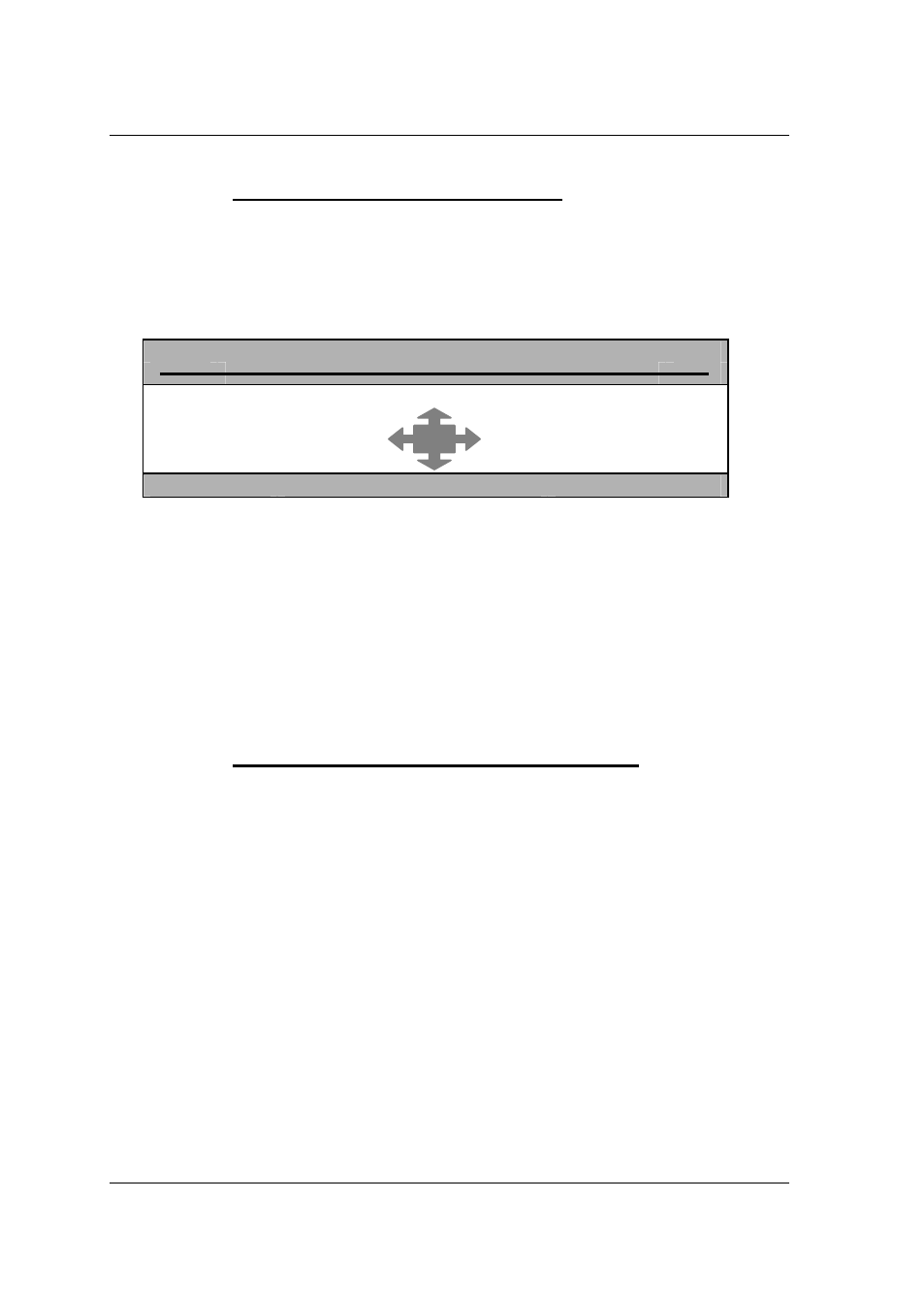
Guntermann & Drunck GmbH
Operating Instructions
CATVision (MC)
6.1.6
Setting the Menu Position & Size
With this you change the position and size of all
AdonIS
windows. Move the
cursor to the corresponding entry in the menu
CONSOLE SETUP.
After having pressed
ENTER
you get to the edit mode and can move the
display to the wanted position with the
cursor control keys
or mouse.
M E N U - P O S I T I O N C V M
Esc
Enter
F1:Save
For making sure that
AdonIS
can be read easily at all resolutions the size of
the display can be changed with the keys
picture up/picture down at a
resolution higher than 640 x 480.
ENTER
closes the entry and leads you back to the CONSOLE SETUP
(temporary saved).
For saving this setting and leaving the CONSOLE SETUP press
F1
(permanently saved).
6.1.7
Settings of the extended Mouse Support
With this the special keys of the Intelli Explorer Mouse for working with
CATVision are activated. By setting the entry to “Yes”
AdonIS
can also be
called up by pressing button 4 or 5 of the Explorer Mouse (left side buttons).
After having moved the cursor to the array „AdonIS by Mouse“ you can select
the wanted option with
SPACE
(toggle) or the keys
Y
+
N
.
For saving the settings and closing the menu press
F1
.
page 32