Authorising permanent console access – Guntermann & Drunck FIBREVision Benutzerhandbuch
Seite 102
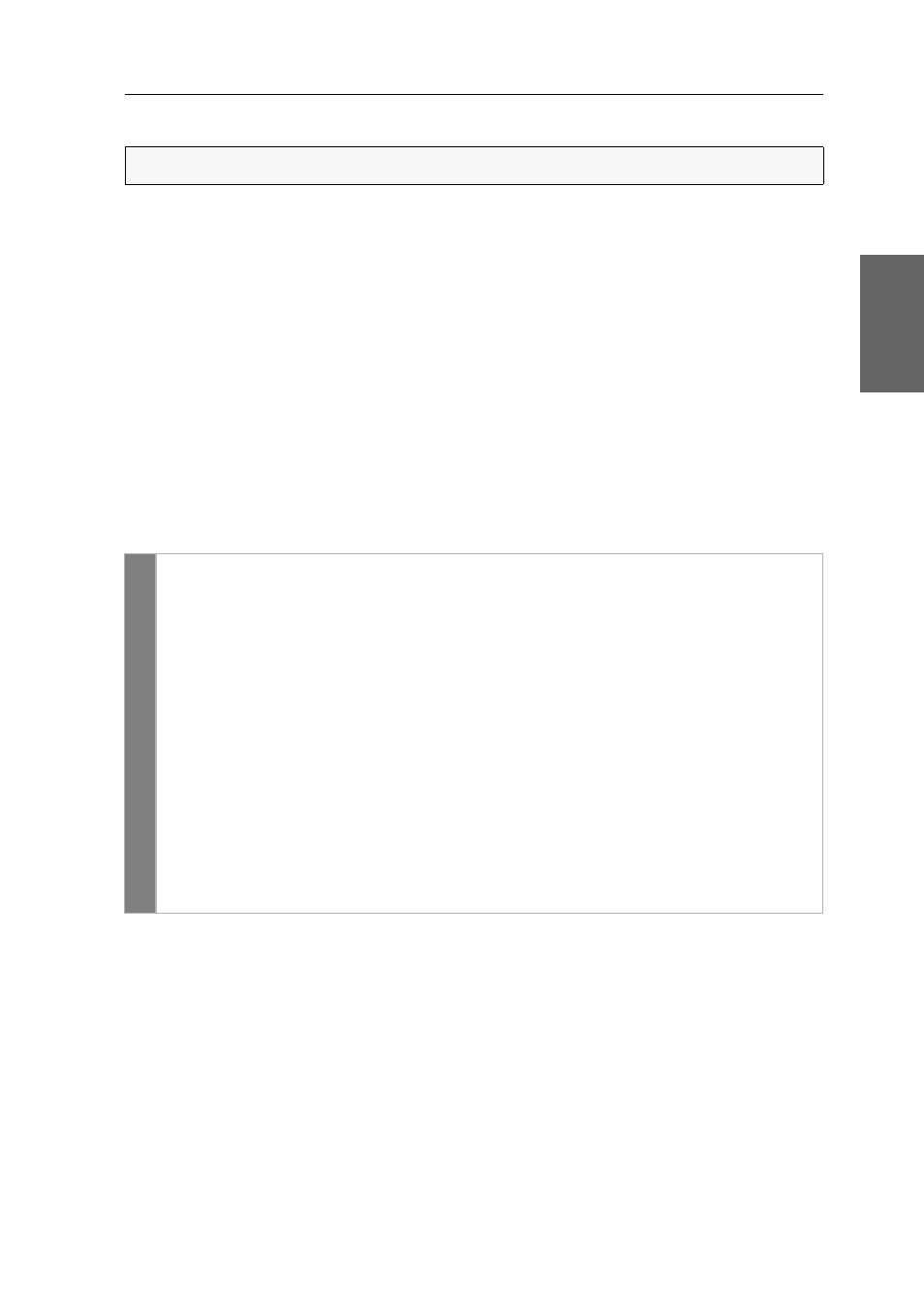
Configuration
G&D FIBREVision · 29
English
Authorising permanent console access
If the user makes no inputs at the active console during the adjusted timeout of the
automatic input lock (default: 1 second), the default settings of the FIBREVision sys-
tem also permit to operate the system from the other console.
If the Authorising permanent console access function is activated in the setup menu, the
users of the FIBREVision system are enabled to permanently activate the input lock
by pressing
Hotkey+PrtScr
(default:
Ctrl+PrtScr
).
After this key combination has been pressed, the input devices of the concurrent
console are deactivated. By pressing the key combination again at the active con-
sole, both consoles are again able to operate the FIBREVision system after the auto-
matic input lock has elapsed.
If the permanent input lock is activated at one console, the Scroll LEDs are blinking
on the keyboards of both users.
How to (de)activate the Authorising permanent console access function:
Related topics:
Changing the timeout of the automatic input lock on page 28
Changing the videomode of the user consoles on page 30
NOTE:
This function can only be (de)activated in the setup menu.
Setup
menu
1. Use the terminal emulator to establish the connection to the FIBREVision
system.
2. Use the
arrow
keys to select the
Console Access
row and press the
Enter
key.
3. Use the
arrow
keys
to select the
Permanent Access CPU
row to change this set-
ting for the local console.
Use the
arrow
keys
to select the
Permanent Access CON
row to change this set-
ting for the remote console.
4. Press the
Space
key (repeatedly) to (de)activate this function:
Yes
activation of the permanent input lock possible
No
activation of the permanent input lock not possible
5. Press the
Q
key to leave the Console Access menu.
6. After you selected the desired setting, press the
S
key to save your settings.