Choosing the edid mode – Guntermann & Drunck FIBREVision Benutzerhandbuch
Seite 104
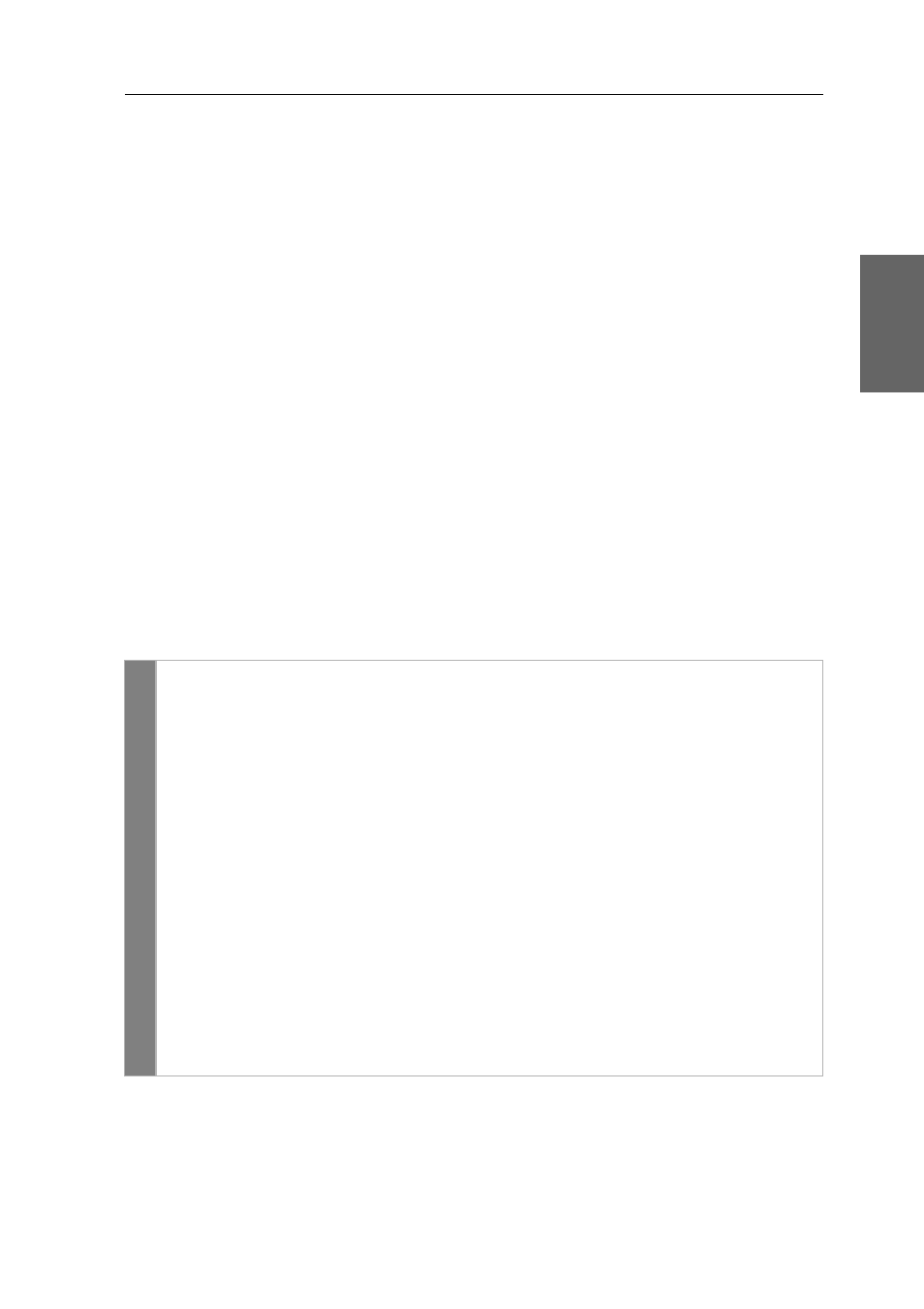
Configuration
G&D FIBREVision · 31
English
Choosing the EDID mode
The KVM extender reads out EDID features (Extended Display Identification Data) of the
monitor connected to the user module. These data are forwarded to the computer.
Among these features are information about the preferred resolution and the sup-
ported monitor frequencies.
Use the setup menu of the KVM extender to choose between the following EDID
modes:
Auto forward (Standard):
The EDID data of the monitor connected to the user
module are read out when starting the KVM extender and are auto forwarded to the
computer.
The integrated cache function ensures that the computer connected to the computer
module can access the features of the remote monitor during the start-up. Even if the
computer module or the user module are not connected or turned off, either the fea-
tures of the last connected monitor or the default settings are still provided in the
FIBREVision system.
Keep stored EDID:
The EDID data of the monitor shown in the Current EDID column
is stored and always used in this mode.
When connecting another monitor, the EDID data is not read in. Instead, the exi-
sting data is still used.
How to choose the EDID mode:
Setup m
enu
1. Use the terminal emulator to establish the connection to the FIBREVision
system.
2. Use the
arrow
keys to select the
EDID mode
row and press
Enter
.
For each video channel of the KVM extender the menu displays the moni-
tor name and device ID stored in the EDID data.
3. Use
arrow
or
arrow
to choose the video channel whose EDID mode you
want to change.
4. Press the
Space
key (repeatedly) to select between the following options:
Auto forward
transmit EDID data of connected monitor
Keep stored EDID
store and use EDID data permanently
5. Optional: Use
arrow
or
arrow
to edit the EDID mode of another video
channel.
6. Press
Q
to leave the menu.
7. Press
S
to save your settings.