Selecting the usb keymode – Guntermann & Drunck FIBREVision Benutzerhandbuch
Seite 98
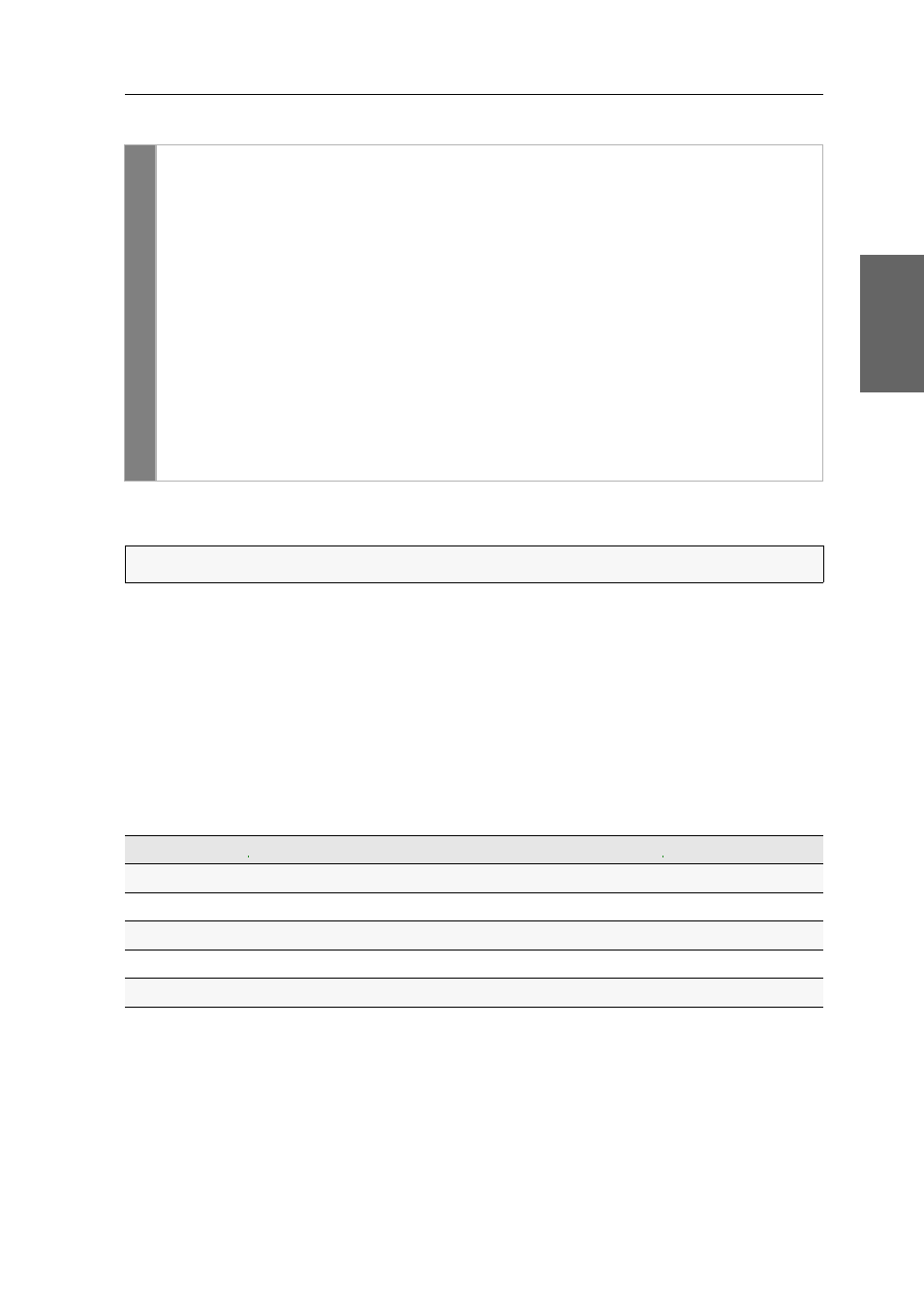
Configuration
G&D FIBREVision · 25
English
How to enable/disable the reinitialisation of USB devices:
Selecting the USB keymode
The KVM extender supports all USB input devices listed on this page.
After you select a specific keymode, you can use the special features of various USB
input devices (see page 26).
USB keyboards:
In addition to the keys of standard keyboard layouts, the default
USB keymode
PC Multimedia
supports several multimedia keys like
Loud
and
Quiet
.
With Apple or Sun Keyboards, you can apply special keymodes to use the special keys
of these keyboards.
The following table lists the supported USB keyboards:
Setup
menu
1. Use the terminal emulator to establish the connection to the FIBREVision
system.
2. Use the
arrow
keys to select
USB Auto Refresh
.
3. Press the
Space
key (repeatedly) to enable or disable the support for a spe-
cial keyboard:
Off
The connected USB input devices do not need to be
reinitialised (recommended setting).
All devices
All USB devices are regularly reinitialised.
Only faulty devices
The status of USB devices is monitored.
If the communication with a USB devices is interrupted, the device
is reinitialised.
4. Press the
S
key to save your settings.
NOTE:
The USB keymode can only be changed in the Setup menu.
INPUT DEVICE
SETTING
PC keyboard with additional multimedia keys
PC Multimedia
PC keyboard with standard keyboard layout
PC Standard
Apple Keyboard with numeric keypad (A1243)
Apple A1243
Sun Keyboard (German keyboard layout)
SUN German
Sun Keyboard (American keyboard layout)
SUN US