Guntermann & Drunck FIBREVision Benutzerhandbuch
Seite 99
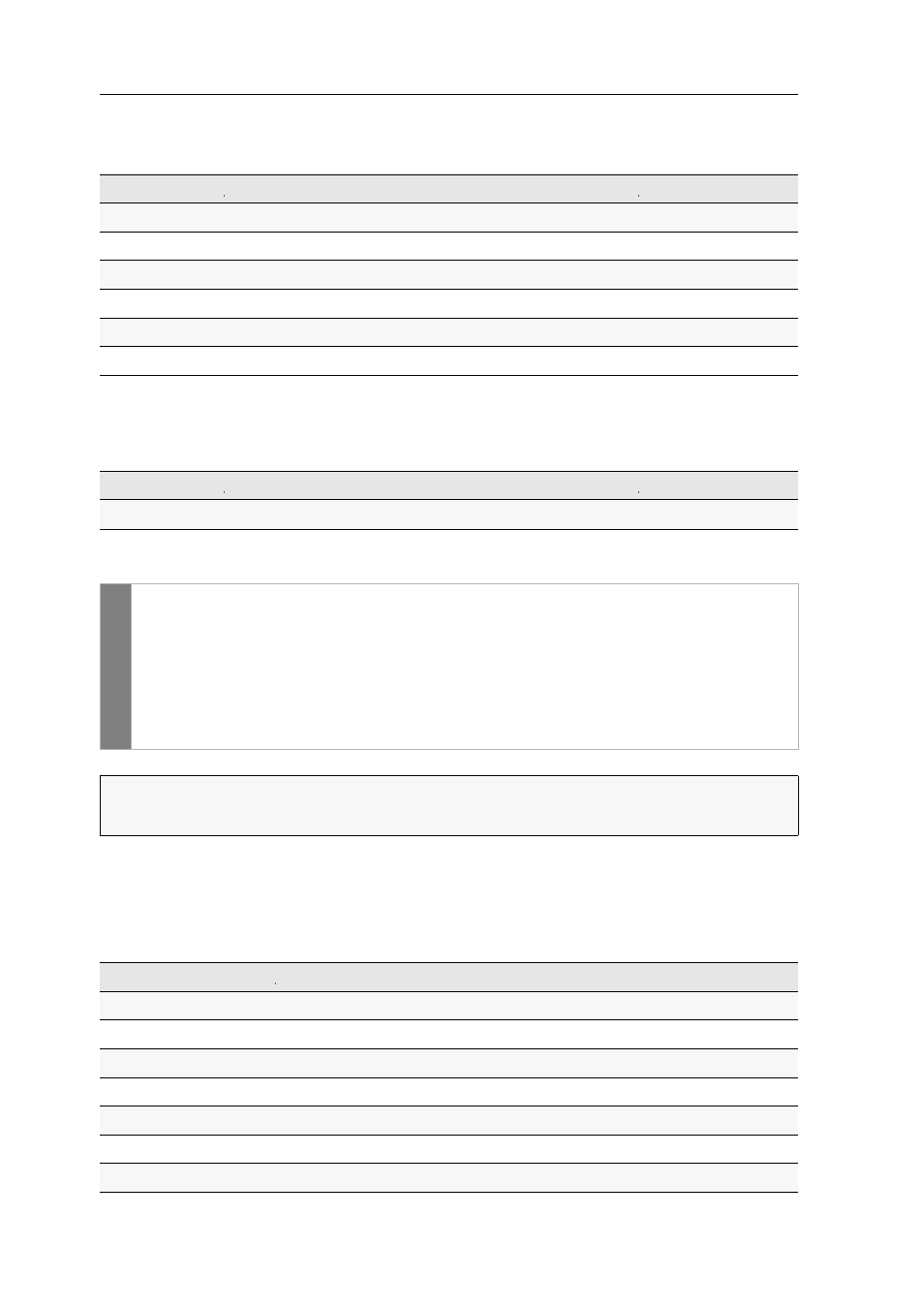
Configuration
26 · G&D FIBREVision
Wacom pen displays and tablets:
You can operate the computer connected to the
KVM extender with one of the supported Wacom pen displays or tablets::
Controller:
With the multimedia controller ShuttlePRO v2, you can operate audio
and video programs. You can use a special USB keymoade to use the controller to
operate the computer connected to the KVM extender:
How to select a USB keymode:
If the console is provided with a Sun Keyboard, use the Solaris Shortcut Keys after ena-
bling their support.
When using a standard keyboard, these function can be performed by using the key
combinations listed below:
INPUT DEVICE
SETTING
Wacom Cintiq 21UX
Wacom Cint.21
Wacom Intuos3
Wacom Int.3
Wacom Intuos4 S
Wacom Int.4S
Wacom Intuos4 M
Wacom Int.4M
Wacom Intuos4 L
Wacom Int.4L
Wacom Intuos4 XL
Wacom Int.4XL
INPUT DEVICE
SETTING
Contour ShuttlePRO v2
Contour SP2
Setup
-Menü
1. Use the terminal emulator to establish the connection to the
FIBREVision system.
2. Use the
arrow
keys to select
USB Keymode
.
3. Use
Space
to select your settings (see table on page 25).
4. Press
S
to save your settings.
IMPORTANT:
If you change the keymode of the Sun Keyboard, you need to reboot the
Sun computer.
KEY COMBINATIONS
»SOLARIS SHORTCUT KEY« OF SUN KEYBOARDS
Ctrl+Alt+F2
Again
Ctrl+Alt+F3
Props
Ctrl+Alt+F4
Undo
Ctrl+Alt+F5
Front
Ctrl+Alt+F6
Copy
Ctrl+Alt+F7
Open
Ctrl+Alt+F8
Paste