Changing the double hotkey – Guntermann & Drunck FIBREVision Benutzerhandbuch
Seite 95
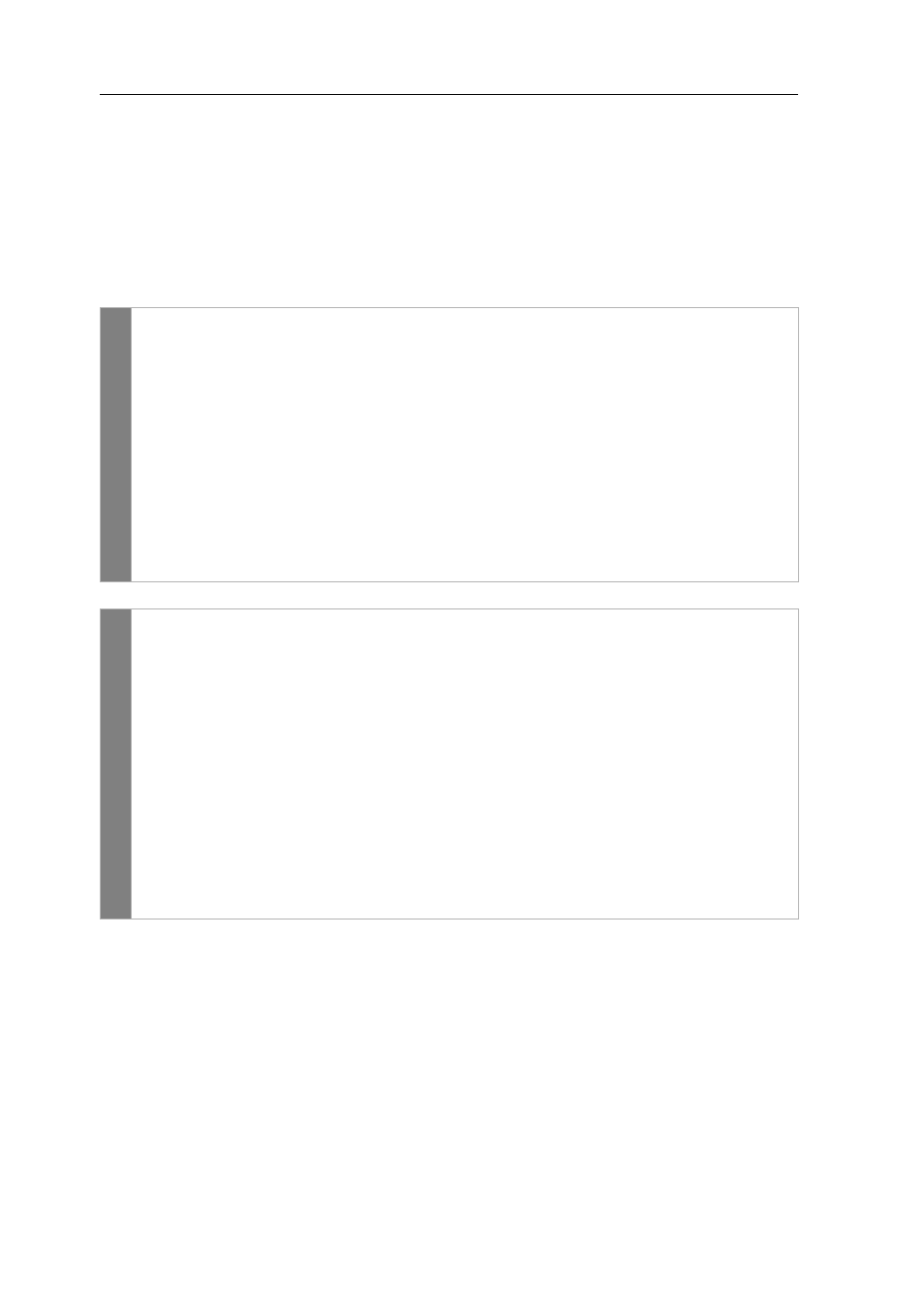
Configuration
22 · G&D FIBREVision
Changing the double hotkey
If the use of double hotkeys is enabled (see page 20), press the double hotkey and the
Backspace
key simultaneously to start the setup mode FIBREVision system.
If an application program or another G&D device uses the same hotkey within the
cascade, the hotkey can be changed.
How to change the current double hotkey:
Related topic:
Using single or double hotkeys on page 20
Setu
p mode
1. Requirement: enabling of the double hotkeys (see page 20).
2. Press
Double Hotkey+Backspace
(default:
Ctrl+Shift+Backspace
) to activate the
setup mode. If the hotkey delay is active, press the key combination for
seven seconds.
3. Press one of the setup keys listed below to activate the desired double hotkey:
Ctrl
activates the double hotkey
Ctrl+Shift
Alt
activates the double hotkey
Alt+Shift
Alt Gr
activates the double hotkey
Alt Gr+Ctrl
Win
activates the double hotkey
Win+Ctrl
Shift
activates the double hotkey
Shift+Win
Setup
menu
1. Requirement: enabling of the double hotkeys (see page 20).
2. Use the terminal emulator to establish the connection to the FIBREVision
system.
3. Use the
arrow
keys to select the row
Hotkey
.
4. Press the
Space
key (repeatedly) to activate the desired double hotkey:
Ctrl+Shift
activates the double hotkey
Ctrl+Shift
Alt+Shift
activates the double hotkey
Alt+Shift
Alt Gr+Ctrl
activates the double hotkey
Alt Gr+Ctrl
Win+Ctrl
activates the double hotkey
Win+Ctrl
Shift+Win
activates the double hotkey
Shift+Win
5. Press the
S
key to save the settings.