Guntermann & Drunck FIBREVision Benutzerhandbuch
Seite 107
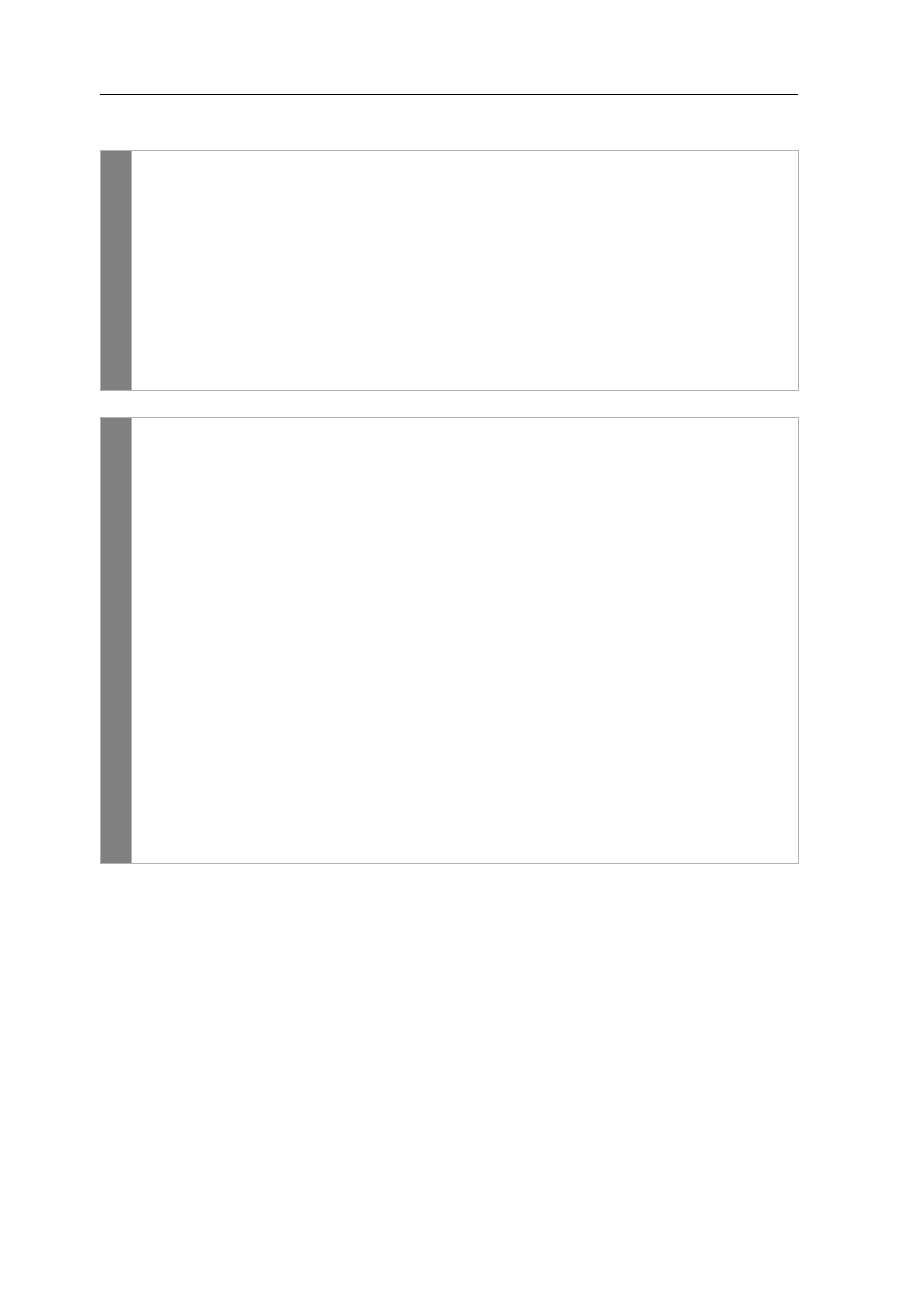
Configuration
34 · G&D FIBREVision
How to change the settings to optimise the video quality:
Setup
mode
1. Press
Hotkey+Backspace
(default:
Ctrl+Backspace
) to activate the setup
mode. If the hotkey delay is active, press the key combination for seven
seconds.
2. Press one of the following setup keys to activate the desired profile for all
video channels of the KVM switch:
F1
activate profile for Best video quality
F2
activate profile for Accelerated desktop
F3
activate profile for Accelerated video images
F4
activate profile for Best performance
Setup
menu
1. Use the terminal emulator to establish the connection to the FIBREVision
system.
2. Use the
arrow
keys to select the row
Video Optimisation
and press
Enter
.
3. Optional: Use the
arrow
or
arrow
keys to select the column of the video
channel whose settings you want to edit.
4. Use the
arrow
or
arrow
keys to select the row
HDIP
and press the
Space
key
(repeatedly) to choose between the following options:
on
activate High Dynamic Image Processing
off
deactivate High Dynamic Image Processing
5. Use the
arrow
or
arrow
keys to select the row
Colour depth
and press the
Space
key (repeatedly) to choose between the following options:
24b
transmit images with a colour depth of 24 bit
18b
transmit images with a reduced colour depth of 18 bit
6. Optional: Use the
arrow
or
arrow
keys to select the column of another
video channel whose settings you want to edit.
7. Press the
S
key to save your settings.