Using the noise filter – Guntermann & Drunck FIBREVision Benutzerhandbuch
Seite 112
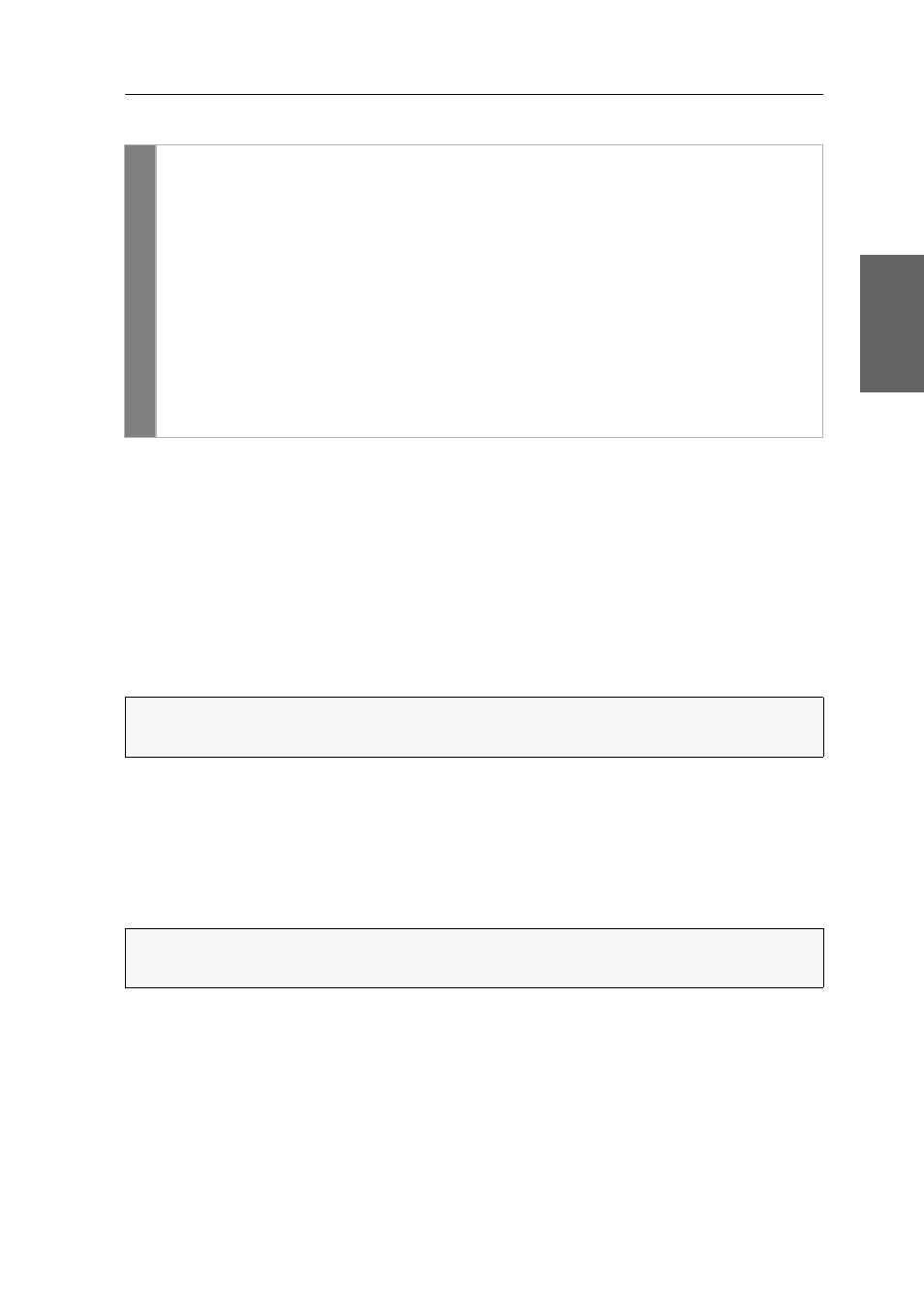
Enhanced configuration settings
G&D FIBREVision · 39
English
How to select the emulation mode for input devices:
Using the noise filter
By default, the computer module analyses and compresses the computer’s incoming
video signal and transmits it to the user module. Due to this compression, the data
volume to be transmitted can be considerably reduced.
In order to apply the compression, the image segments in the frames must not be
changed.
The device drivers of some graphics cards produce image noises in the video signal:
The colour values of frames the user perceives as evenly coloured differ slightly.
Due to the missing compression, a high-resolution video signal of a computer with
such a device driver leads to a large data volume that is transmitted between computer
module and user module. This might affect the performance of the FIBREVision sys-
tem.
Activate the low or high noise filter level if you experience performance losses. This
way, the colour values are adjusted and the compression is possible.
Setup
menu
1. Use the terminal emulator to establish a connection to the FIBREVision
system.
2. Use the
arrow
keys to select the row
Special extended options
and press
Enter
.
3. Use the
arrow
keys to select the row
USB-HID Emulation
.
4. Press
Space
(repeatedly) to switch the USB-HID emulation:
Auto
device automatically controls emulation mode
PS/2 only
emulation of PS/2 input devices; USB-HID deactivated
5. Press
Q
to leave the Special Extended Options menu.
6. Press
S
to save your settings.
NOTE:
The frames’ colour values also change for “fixed images”. As a result, the
compression cannot be applied and all frames of the video signal are transmitted.
NOTE:
With Multichannel variants, the selected noise filter level applies for all video
channels.