Connecting the computer’s video output, Establishing a connection to the user module, Display- port cpu – Guntermann & Drunck DL-Vision(M/S) Benutzerhandbuch
Seite 74: Transmis- sion
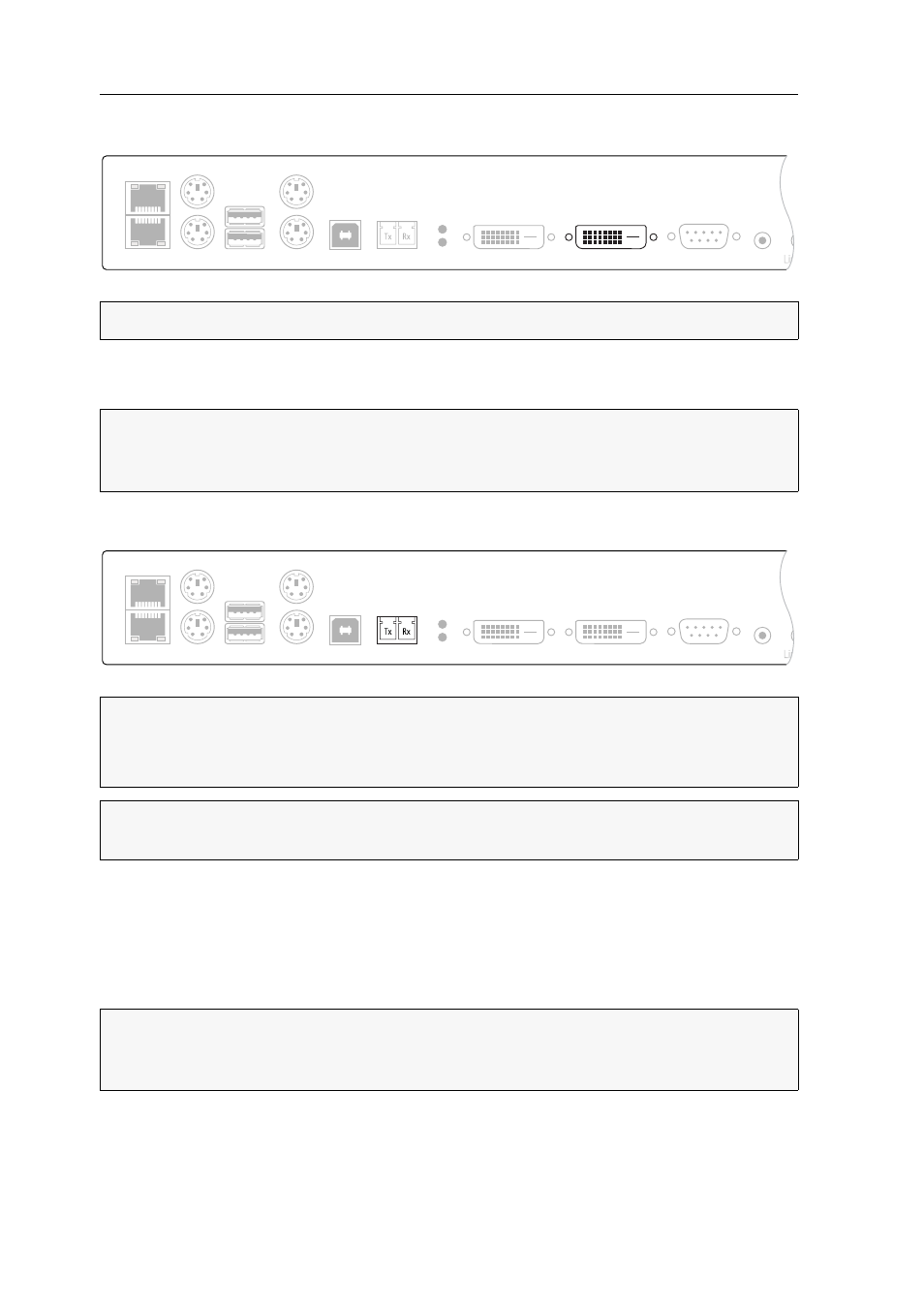
Installation
8 · G&D DL-Vision(M/S)
Connecting the computer’s video output
DVI-DL CPU: Use the DVI-D-DL-M/M-2 cable to connect the computer’s video output
to this interface.
Establishing a connection to the user module
Transmission|Tx: Insert the LC plug of a fibre optic cable, which is available as acces-
sory. Connect the other end of the cable to the Transmission|Rx interface of the user
module.
Transmission|Rx: Insert the LC plug of another fibre optic cable. Connect the other
end of the cable to the Transmission|Tx interface of the user module.
NOTE:
The KVM extender processes dual link and single link video signals.
NOTE:
Each video channel of the MultiChannel variant is provided with one
Display-
Port CPU
interface. The numbers behind the interface names assign each interface
to a given channel.
IMPORTANT:
The device uses components with laser technology complying with
laser class 1.
Never stare into the invisible laser beam when wearing optical instruments!
NOTE:
Remove the protection caps from the Transmission interface and the cable
plugs.
NOTE:
Each video channel of the MultiChannel variant is provided with one
Transmis-
sion
interface. The numbers behind the interface names assign each interface to a
given channel.
DVI-D DL CPU
Network B
Network A
DVI-D DL Out
Video
Link
USB K/M
Transmission
Keyb.
Mouse
Keyb. CPU
Mouse CPU
USB CPU
RS232
Line In
Transmission
Network B
Network A
DVI-D DL Out
Video
Link
USB K/M
Keyb.
Mouse
Keyb. CPU
Mouse CPU
USB CPU
RS232
DVI-D DL CPU
Line In