Configuration, Overview of functions and default settings – Guntermann & Drunck DL-Vision(M/S) Benutzerhandbuch
Seite 87
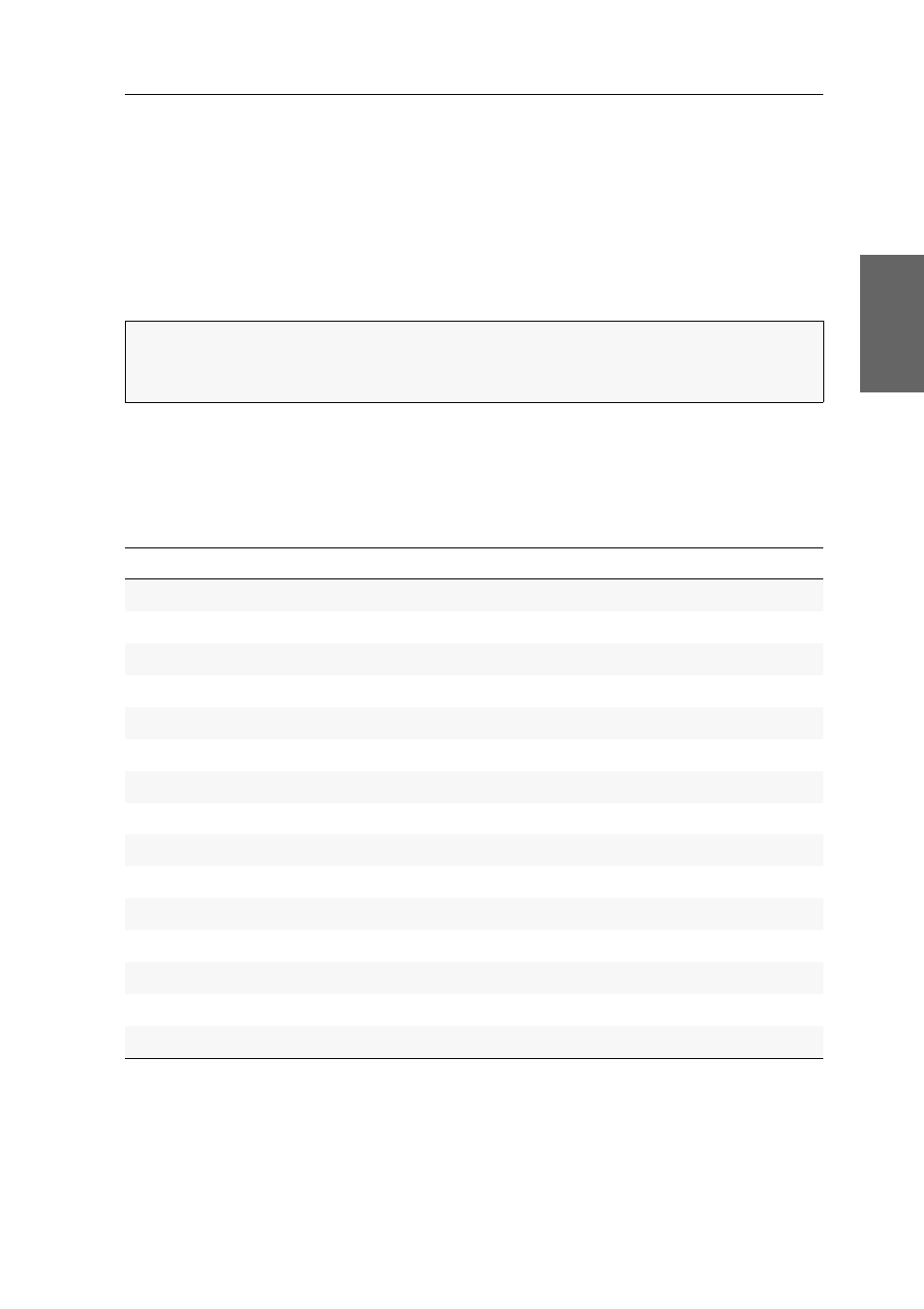
Configuration
G&D DL-Vision(M/S) · 21
English
Configuration
The KVM extender can be configured in the setup menu or via
Config Panel
web appli-
cation:
The
Setup mode
is activated through a console keyboard. You can change the con-
figuration by pressing special setup keys.
The
Config Panel
web application provides a graphical user interface to configure
and monitor the KVM extender via web browser.
Overview of functions and default settings
The following table provides an overview of the functions that can be configured in
the KVM extender. In addition, the default settings and references to detailed func-
tion descriptions are listed.
The following pages provide a detailed description of how to operate the setup
mode (see page 22) and the
Config Panel
web application (see page 23).
NOTE:
Some functions of the KVM extender can only be executed in the setup
mode or via the
Config Panel
web application. Note the advices referring to this on
the following pages.
Function
Default setting
Page
Enabling/Disabling the setup mode
enabled
Enabling/Disabling the hotkey delay
7 seconds
Ctrl
Changing the time span of the input lock
1 second
Right for permanent console access
switched on
Changing the console video mode
switched on
Selecting the EDID mode of the KVM extender
Auto
enabled
PC Standard
switched off
Changing the scancode set of a PS/2 keyboard
Scancode set 2
Reinitialising USB input devices
switched off
Starting the user module without keyboard
deactivated
Enabling or resetting a PS/2 mouse