Establishing a connection to the kvm matrix system, Starting a session with the kvm matrix system, Advanced session settings – Guntermann & Drunck IP-Console Client Benutzerhandbuch
Seite 59
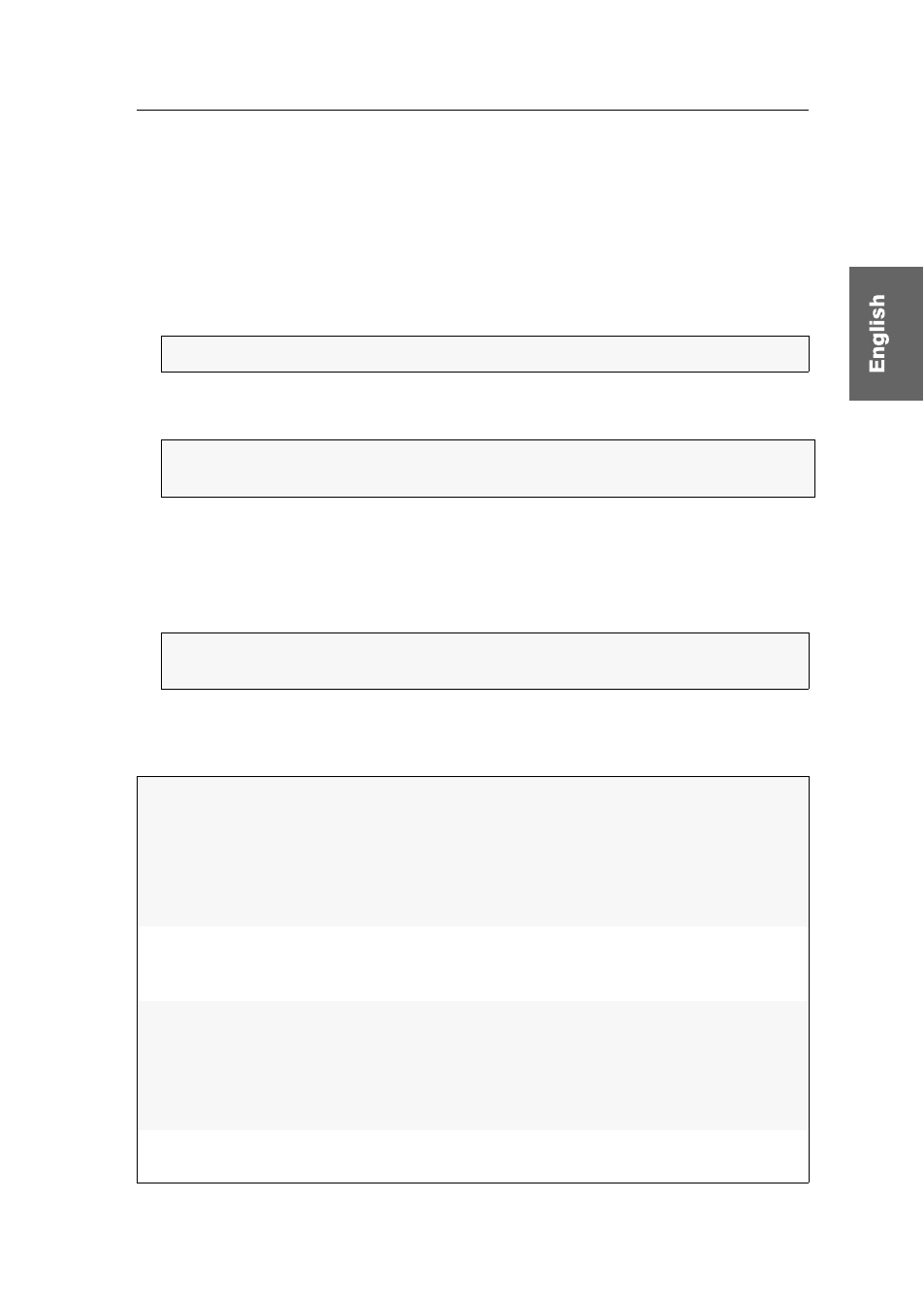
Getting started
G&D IP-Console Client · 4
Establishing a connection to the KVM matrix system
After the software has been started, you can start a session with the KVM matrix sys-
tem. The virtual console is now displayed in the IP-Console Client software.
Starting a session with the KVM matrix system
How to start a session with the KVM matrix system:
1. Use the
Session
pull-down menu to select a session which has already been created.
2. Use the Authentication paragraph to enter the
Username
and the
Password
of your
user account.
3. Use the Select your language paragraph to select your language (
Deutsch
or
English
).
4. Optional: Click
Advanced
if you want to configure advanced session settings
(see next paragraph).
5. Start the connection (see page 17) by clicking
Login
.
Advanced session settings
Click
Advanced
in the login window to view or change the advanced session settings:
NOTE:
The creation of a session profile is described on page 11.
IMPORTANT:
Ask the administrator of the KVM matrix system if you are not
familiar with the access data to the system.
NOTE:
When starting the IP-Console Client software for the first time, the Initial
start-up procedure (see page 16) is started.
Global mouse delay
enabled:
If the mouse is accelerated on your local computer as
well as on the target, the cursor on the target moves
extremely fast and complicates the operation of the
computers.
Activate this option (see page 42) to “slow down” the
cursor speed.
Mouse gestures activated:
Mouse gestures enable you to release the mouse from the
client window and to open the control panel by executing the
pre-configured mouse gestures (see page 40).
Autofit disabled:
During each access, the automatic size adjustment
adjusts the client window’s size to the target’s current
resolution.
Disable this function if you want to define the client
window’s width and height (see page 37).
Synchronize NumLock
states:
This function synchronizes the switching status (on/off) of
the »NumLock« key of the local computer and the target.