Creating and editing video profiles, Creating a new video profile, Changing a video profile – Guntermann & Drunck IP-Console Client Benutzerhandbuch
Seite 83
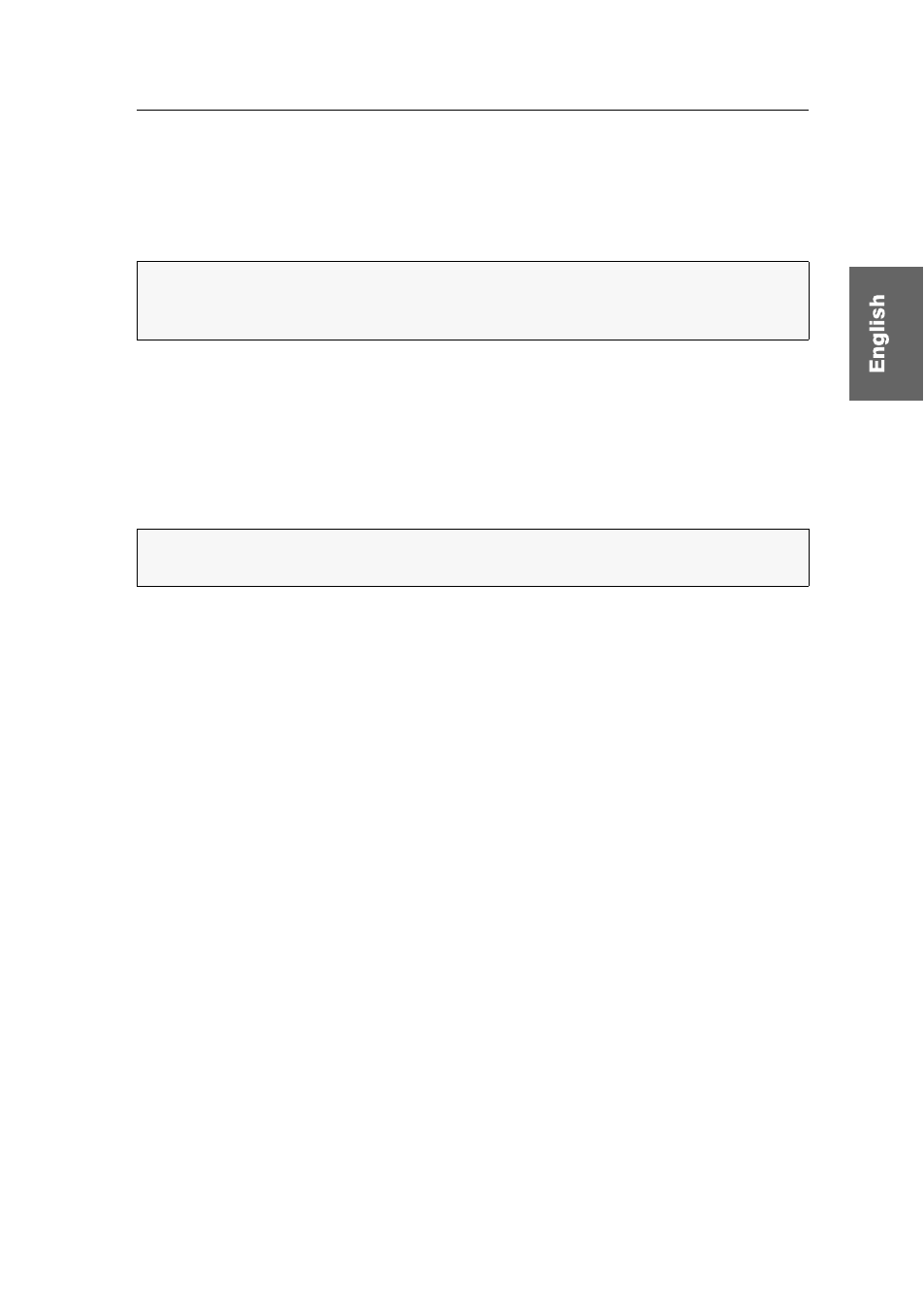
Video profiles
G&D IP-Console Client · 28
Creating and editing video profiles
Creating a new video profile
As described in the chapter Initial start-up procedure on page 16, this mode creates and
saves a full video profile (incl. detection of color values).
How to create a video profile for a particular target:
1. Open the control panel with the key combination
Ctrl+Shift
(default).
2. Click the Target tab.
3. Double-click the target you want to access.
4. Use the menu bar to click on
Video > Create video profile
.
Changing a video profile
All data of a video profile can be edited and adjusted (image position, phase shift and
color values).
How to change the settings of the current video profile:
1. Open the control panel using the key combination
Ctrl+Shift
(default).
2. Use the menu bar to click on
Video > Video settings > Edit active profile
.
3. Change the setting(s) of the video profile (see page 29 f.).
4. Click
Save
to save your settings or discard your changes by clicking
Cancel
.
How to change the settings of the any video profile:
1. Open the control panel with the key combination
Ctrl+Shift
(default).
2. Click the Target tab.
3. Right-click a target and click on
Properties
.
4. Click the
Video profile
tab.
5. Use the
Active Profile
or
Further Profiles
paragraph to select the video profile to be
edited.
NOTE:
If the initial start-up procedure was cancelled during the initial start of the
software and has not been executed again, a full video profile of a target might not
be available.
NOTE:
This menu item can only be selected if the video profile has not yet been cre-
ated!