Scaling the video image of accessing computers – Guntermann & Drunck IP-Console Client Benutzerhandbuch
Seite 79
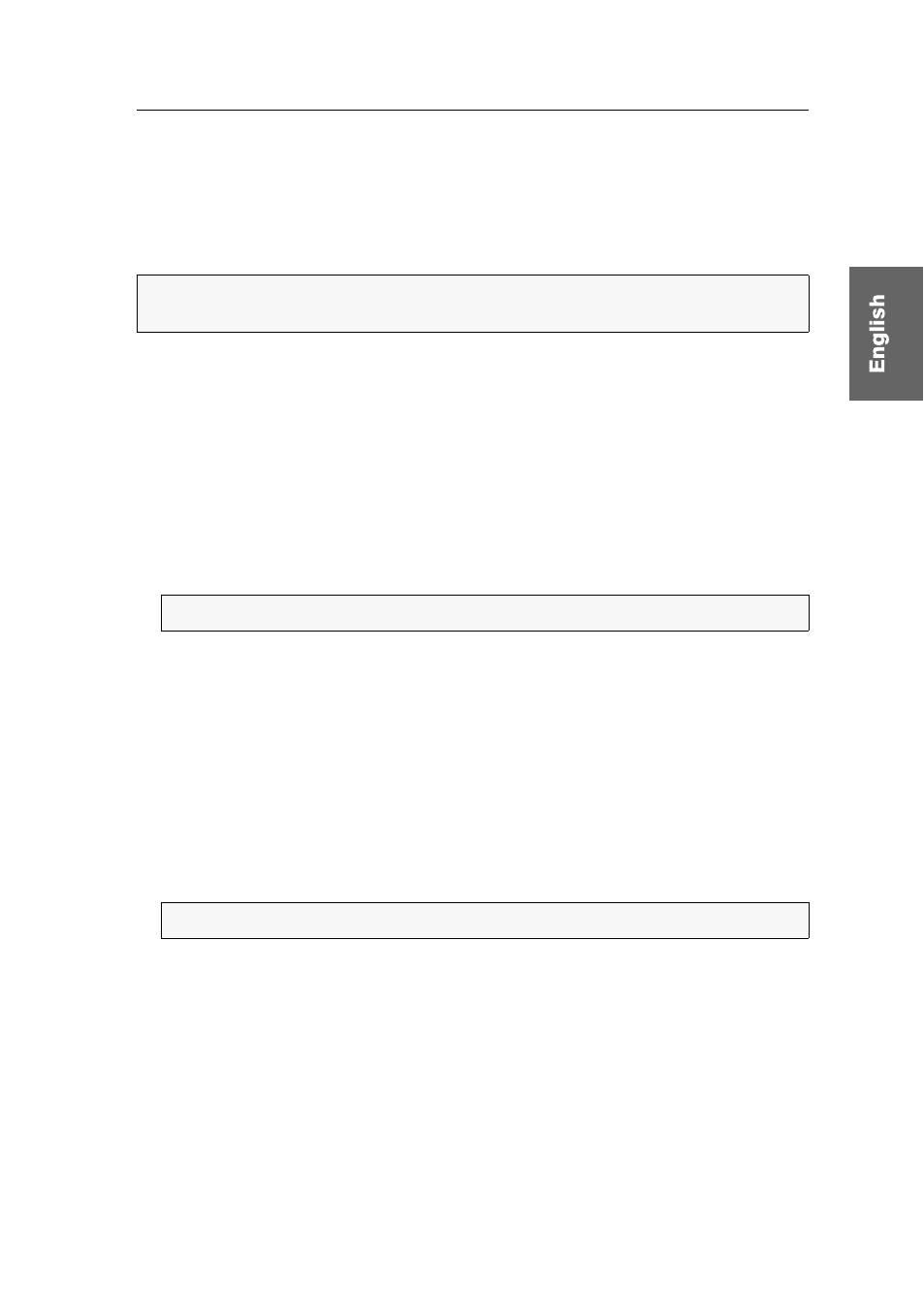
Control panel
G&D IP-Console Client · 24
How to switch the client window to full screen mode:
1. Open the control panel with the key combination
Ctrl+Shift
(default).
2. Use the menu bar to click on
Video > Full screen
or press
F11
.
Scaling the video image of accessing computers
If the computer on which you run the software IP-Console Client supports the pro-
gramming interface OpenGL, scaling is auto-enabled.
Scaling adjusts the image of the accessing computer to the client window if the
image resolution of this computer is higher than the resolution of the client window.
You can manually enable or disable the scaling function.
How to enable/disable scaling:
1. Open the control panel with the key combination
Ctrl+Shift
(default).
2. Use the menu bar to click on
Video > Scaling
to change the current mode.
Enabling/Disabling anti-aliasing of the scaled video image
Aliasing can have a negative impact on the quality of scaled images. In this case,
enable the anti-aliasing function. With this function, the transition to the adjacent
colour within the image is adjusted to prevent aliasing.
You can enable or disable anti-aliasing only if the scaling function is enabled.
How to enable/disable anti-aliasing:
1. Open the control panel with the key combination
Ctrl+Shift
(default).
2. Use the menu bar to click on
Video > Anti-aliasing
to change the current mode.
NOTE:
The functions Scaling and Anti-aliasing cannot be used on computers that do
not support the programming interface OpenGL (Open Graphics Library).
NOTE:
If the function is enabled, the menu item is marked.
NOTE:
If the function is enabled, the menu item is marked.