Releasing the mouse from the client window, Scrolling an image section – Guntermann & Drunck IP-Console Client Benutzerhandbuch
Seite 62
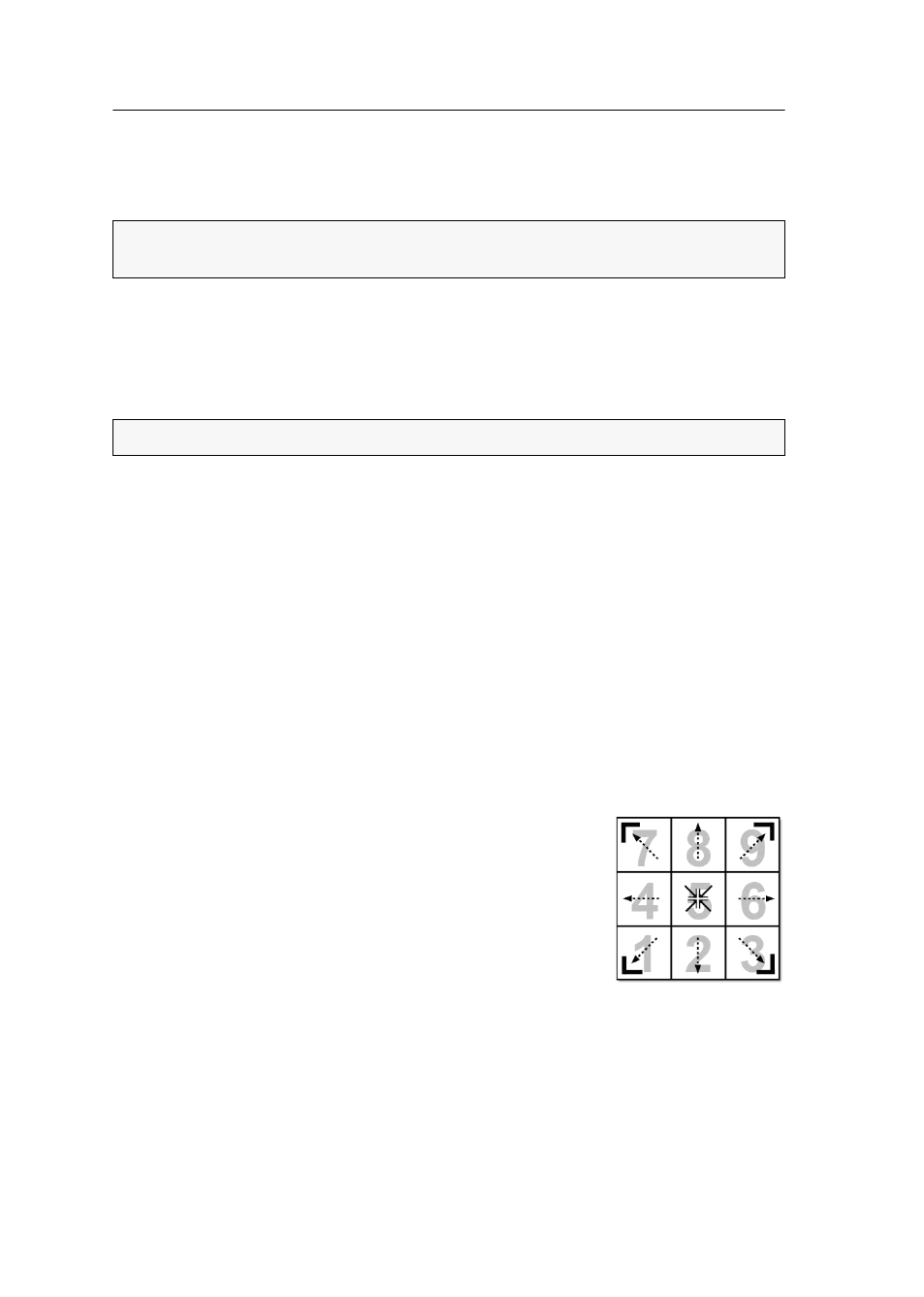
Getting started
7 · G&D IP-Console Client
Releasing the mouse from the client window
If the on-screen display of either the KVM matrix system or the target can be oper-
ated in the client window, the square brackets display
active operation
.
The local computer can only be operated via input devices after the mouse has been
released from the client window.
How to release the mouse from the client window:
Press and hold the keys
Ctrl+Shift
while additionally pressing the
left mouse key
.
Scrolling an image section
If the screen resolution of the target is higher than the resolution on your computer,
only a section of the target’s screen content can be displayed on your monitor.
Use the scrollbars of the client window or the buttons in the Scroll area of the control
panel to select the section to be displayed.
How to select the section to be displayed by mouse:
Click the scrollbars of the client window to select the section to be displayed.
Click the buttons (see below) in the Scroll area of the control panel.
How to select the section to be displayed by keyboard:
1. Make sure the client window is activated and the »Num Lock« function is disa-
bled.
2. Press
Ctrl+Shift
in combination with one of the navigation
keys (
Num key
) of the numerical keyblock:
The keys
8
(up),
6
(right),
2
(down) and
4
(left) move the
image section in small steps.
The keys
9
(top right),
3
(bottom right),
1
(bottom down)
and
7
(top left) put the image section to the respective
positions.
The
5
key centres the image section in the middle.
NOTE:
In this status, all keyboard entries and mouse activities at the local com-
puter are directly transmitted to the target.
ADVICE:
You can also release the mouse with a mouse gesture (see page 40).