Video profiles, Detailed information about the video profiles, Displaying detailed information – Guntermann & Drunck IP-Console Client Benutzerhandbuch
Seite 81
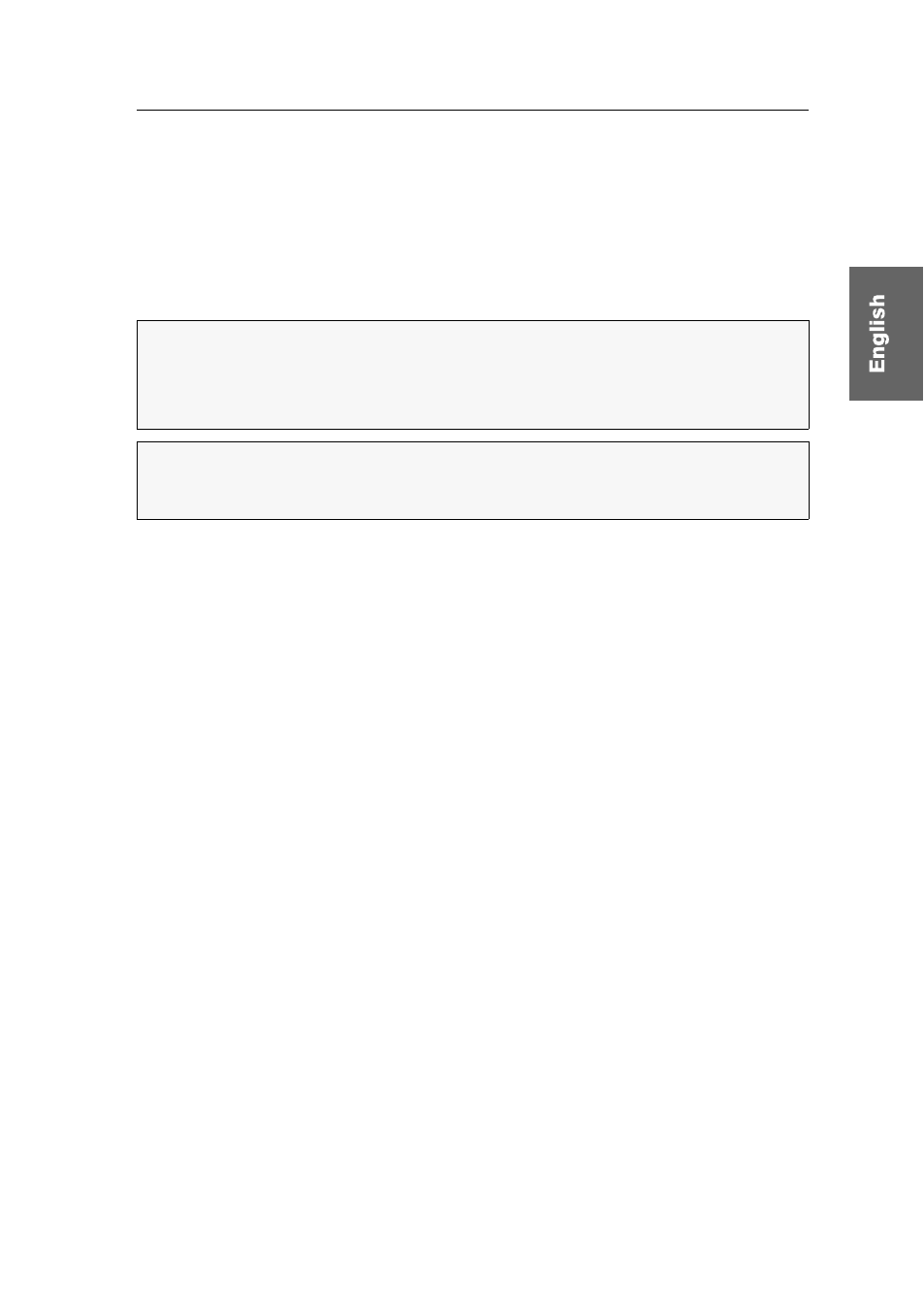
Video profiles
G&D IP-Console Client · 26
Video profiles
As described in the chapter Initial start-up procedure on page 16, this mode or the ini-
tial access to a target enables you to create and save a video profile.
Each video profile has an individual name. The basic structure of the names created by
the software and edited by the user has the following syntax:
[pixels_horizontal]×[pixels_vertical]@[repetition rate_vertical]
Detailed information about the video profiles
Displaying detailed information
How to call the settings of the current video profile:
1. Open the control panel with the key combination
Ctrl+Shift
(default).
2. Use the menu bar to click on
Video > Video settings > Edit active profile
.
How to call the settings of any video profile:
1. Open the control panel with the key combination
Ctrl+Shift
(default).
2. Click the
Target
tab.
3. Right-click a target and click on
Properties
.
4. Click the
Video profile
tab.
NOTE:
The Auto- string is put in front of video profiles that were created after the tar-
get was accessed for the first time and whose color values were not detected.
The EIM- string is put in front of video profiles that were created during the initial
start-up procedure or with the Create video profile function.
ADVICE:
The current measuring values of the video signal (type of synchronisa-
tion, repetition rate and image height) can be viewed in the menu
Video > Video set-
tings > View
of the control panel.