Mouse gestures, Using mouse gestures, Activating mouse gestures – Guntermann & Drunck IP-Console Client Benutzerhandbuch
Seite 95: Using mouse gestures activating mouse gestures
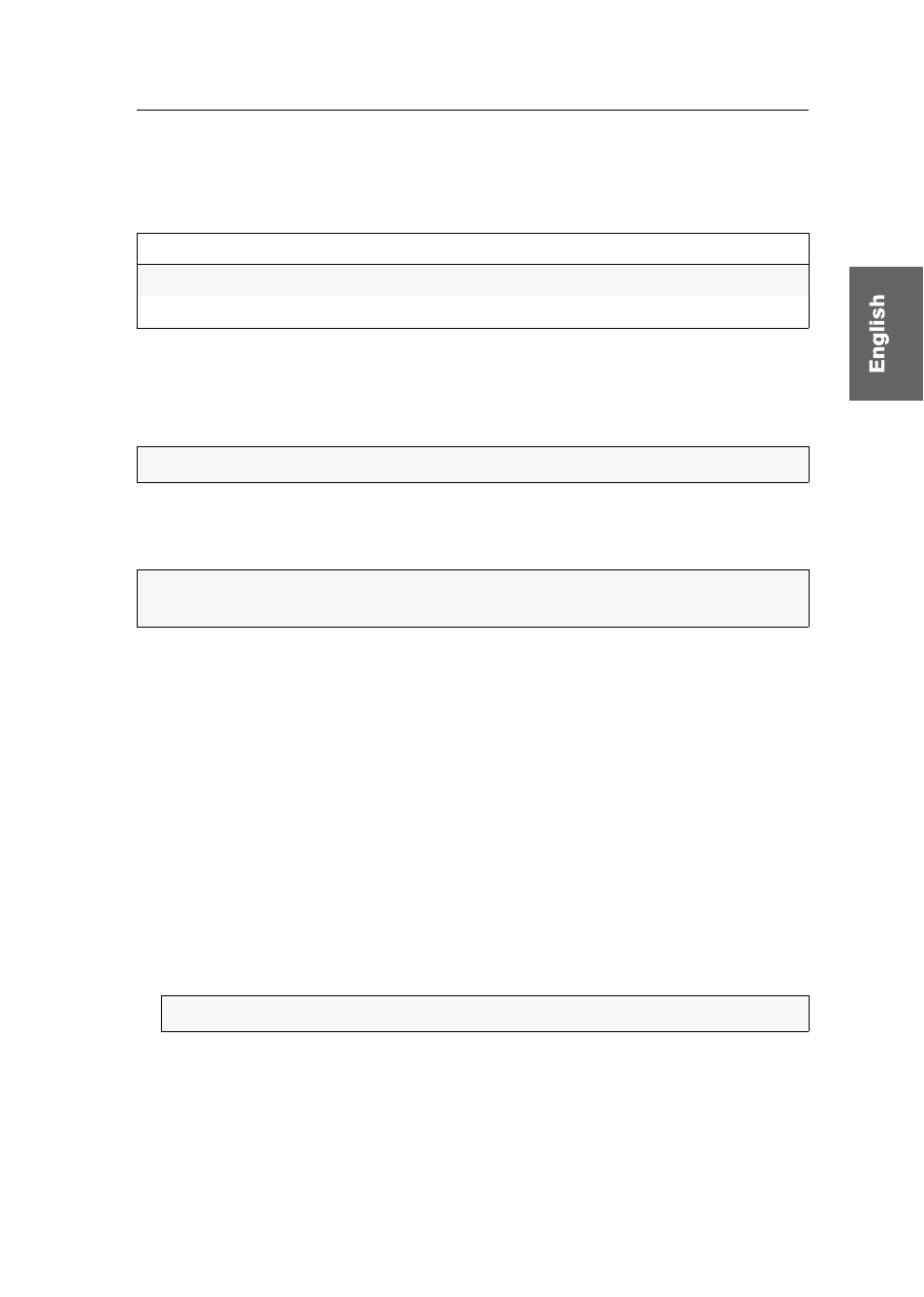
Mouse gestures
G&D IP-Console Client · 40
Mouse gestures
Executing pre-configured mouse gestures enables you to release the mouse from the client
window (see page 7) and to open the control panel (see page 19):
Using mouse gestures
If the operation of the on-screen display of the KVM matrix system or of the target is
active within the client window, the square brackets display
Active operation
.
How to use a mouse gesture:
Move the mouse according to the mouse gestures.
Activating mouse gestures
The support of mouse gestures can be adjusted before the connection is established (via
the login mask) or during the session (via the control panel).
How to (de)activate mouse gestures before establishing a connection:
1. Click
Advanced
in the left corner of the login mask.
2. Activate or deactivate the
Mouse gestures activated
option.
3. Click
OK
to apply your settings or discard your changes by clicking
Cancel
.
How to (de)activate the application of mouse gestures within a session:
1. Open the control panel with the key combination
Ctrl+Shift
(default).
2. Click on
System > Activate mouse gestures
to reverse the current setting.
Mouse gesture
Function
left-right-left
releases the mouse from the client window
up-down-up
opens the control panel
IMPORTANT:
Mouse gestures can only be executed in this status.
ADVICE:
If necessary, configure the preset time span to trigger the mouse gestures
NOTE:
A marker next to the menu item indicates if this function is activated.