Pasting the clipboard content, Screenshot, Defining the position of the status bar – Guntermann & Drunck IP-Console Client Benutzerhandbuch
Seite 80
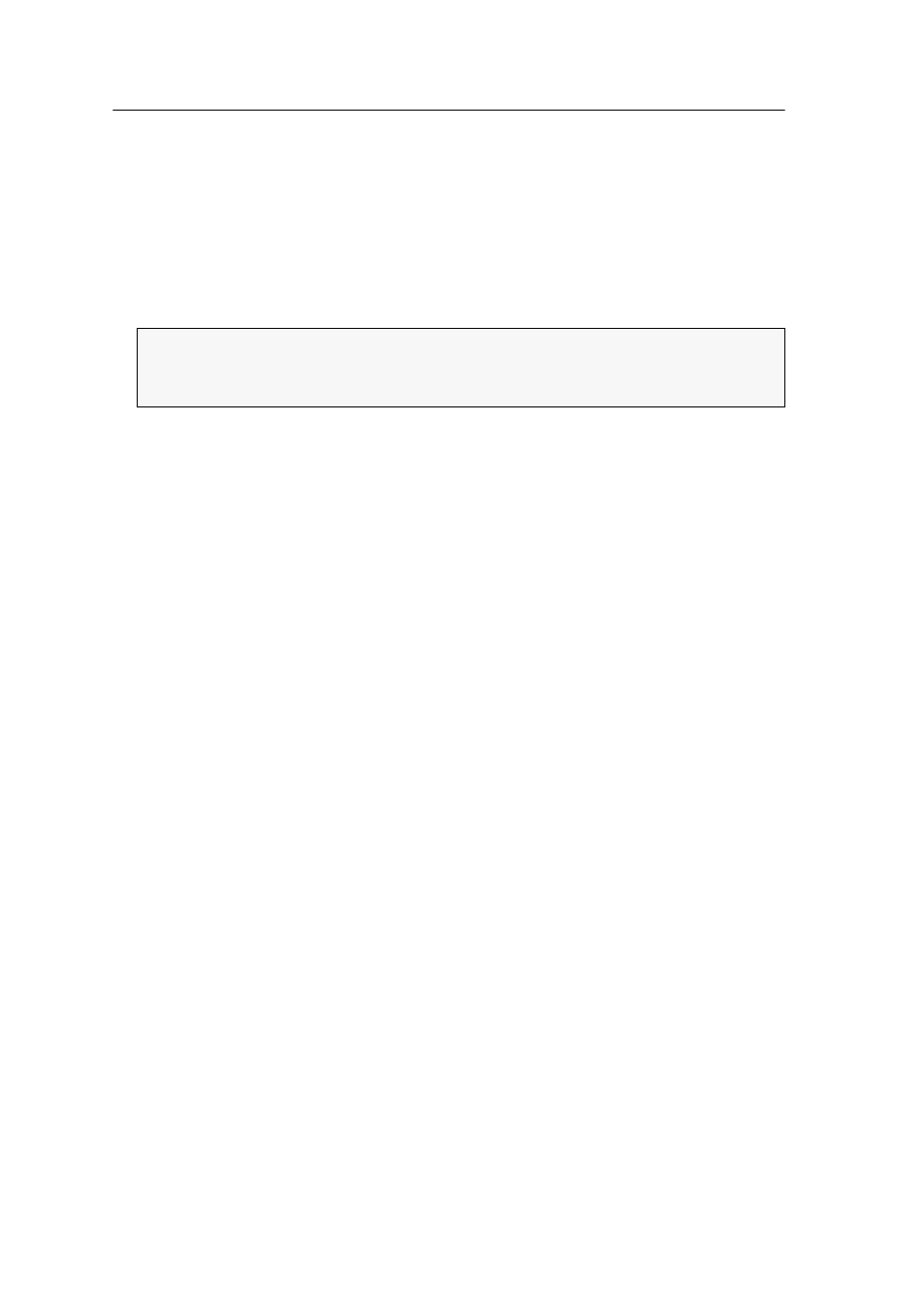
Control panel
25 · G&D IP-Console Client
Pasting the clipboard content
You can copy any text to the clipboard of your local computer and paste it within
the client window.
How to paste the clipboard content within the client window:
1. Open the control panel of the software.
2. Use the menu bar to click on
Edit > Paste (EN)
.
Screenshot
For reasons of documentation, for example, you can use the software to make a
screenshot of the target in the client window.
How to create a screenshot of the target:
1. Open the control panel of the software.
2. Use the menu bar to click on
Video > Screenshot of target
.
3. Select location and file type (
*.png
or
*.bmp
).
4. Enter your file name and click on
Save
.
Defining the position of the status bar
The client window’s status bar can either be displayed at the window’s top (default)
or bottom.
How to define the position of the client window’s status bar:
1. Open the control panel of the software.
2. Use the menu bar to click on
View > Status bar > Upper edge
or
View > Status bar >
Lower edge
.
ADVICE:
If the target’s keyboard layout does not comply with the selected lan-
guage of the IP-Console Client software, change the layout by clicking on the
menu items
Edit > Paste extended > Paste as DE
.