Accessing the last target (last target), Scrolling the image section, Information in the status bar – Guntermann & Drunck IP-Console Client Benutzerhandbuch
Seite 76: Control panel tabs
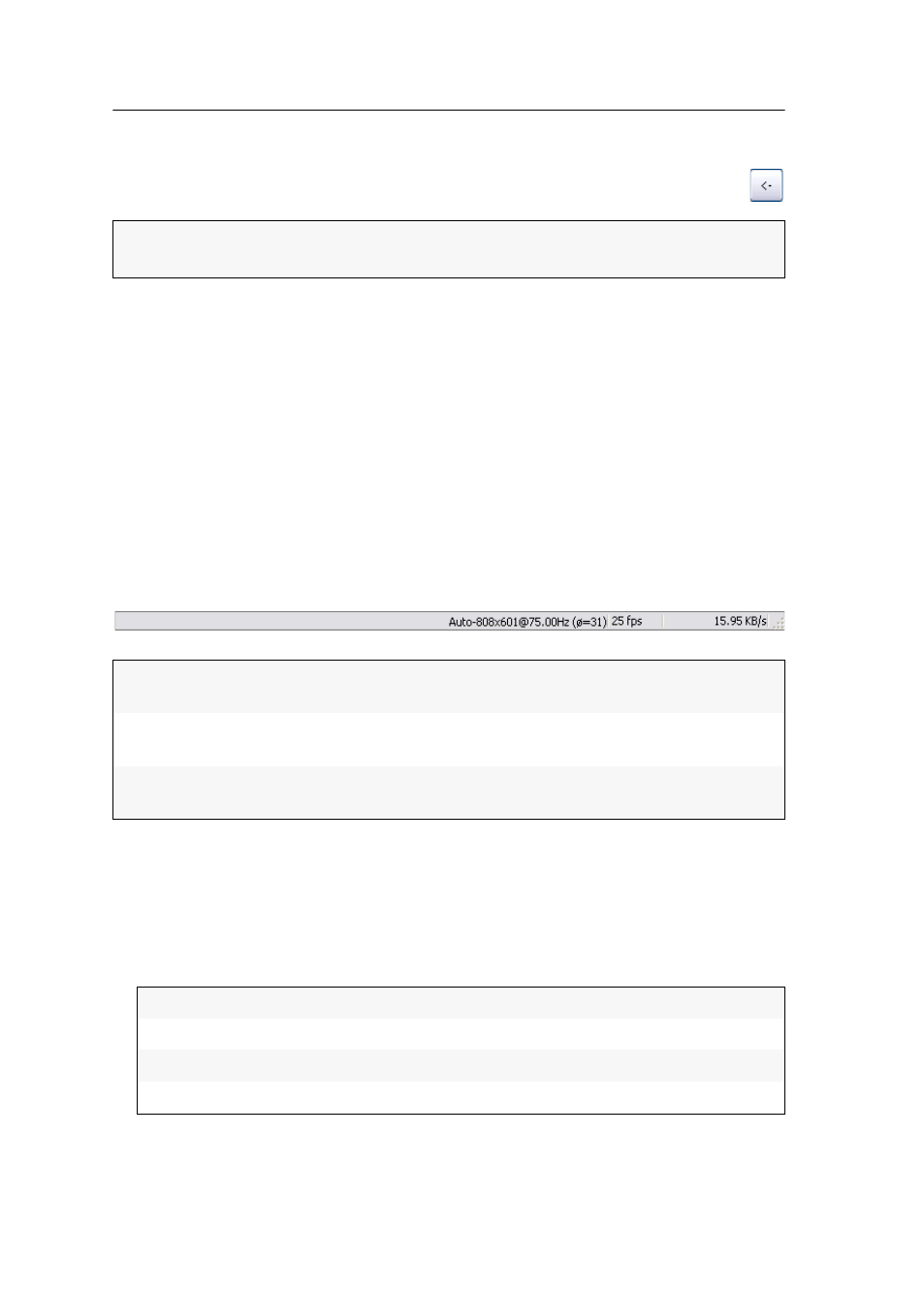
Control panel
21 · G&D IP-Console Client
Accessing the last target (Last Target)
The Last Target function enables you to access the last active target from the cur-
rently active target.
How to access the last active target:
1. Click the Last Target symbol next to the filter field.
Scrolling the image section
If the screen resolution of the target is higher than the resolution on your computer,
only a section of the target’s screen content can be displayed on your monitor.
You can use the buttons in the Scroll area of the control panel to select the section to
be displayed. Further information regarding this topic are provided in the paragraph
Scrolling an image section on page 7.
Information in the status bar
The status bar provides the following information (from left to right):
Control panel tabs
The tabs in the middle of the window take the biggest part of the control panel. Here,
you can display the Targets or Macros tabs:
The
Target tab contains a list of the connected targets.
For each target, the following information is displayed:
NOTE:
If you accessed no target since the start of the IP-Console Client software or
you only worked on the currently accessing target, this function is not provided.
Video profile name:
Name of the video profile which is assigned to the accessing
target
Image frequency:
Number of image updates per second that are displayed in
the client window
Data transfer rate:
Data transfer rate (in kilobyte per second) between KVM
matrix system and the IP-Console Client software.
Target:
target name in the KVM matrix system
Phys. Addr.:
the target’s physical address
Status:
the target’s switching status (on or off)
Access:
access right for the target