Defining color values – Guntermann & Drunck IP-Console Client Benutzerhandbuch
Seite 86
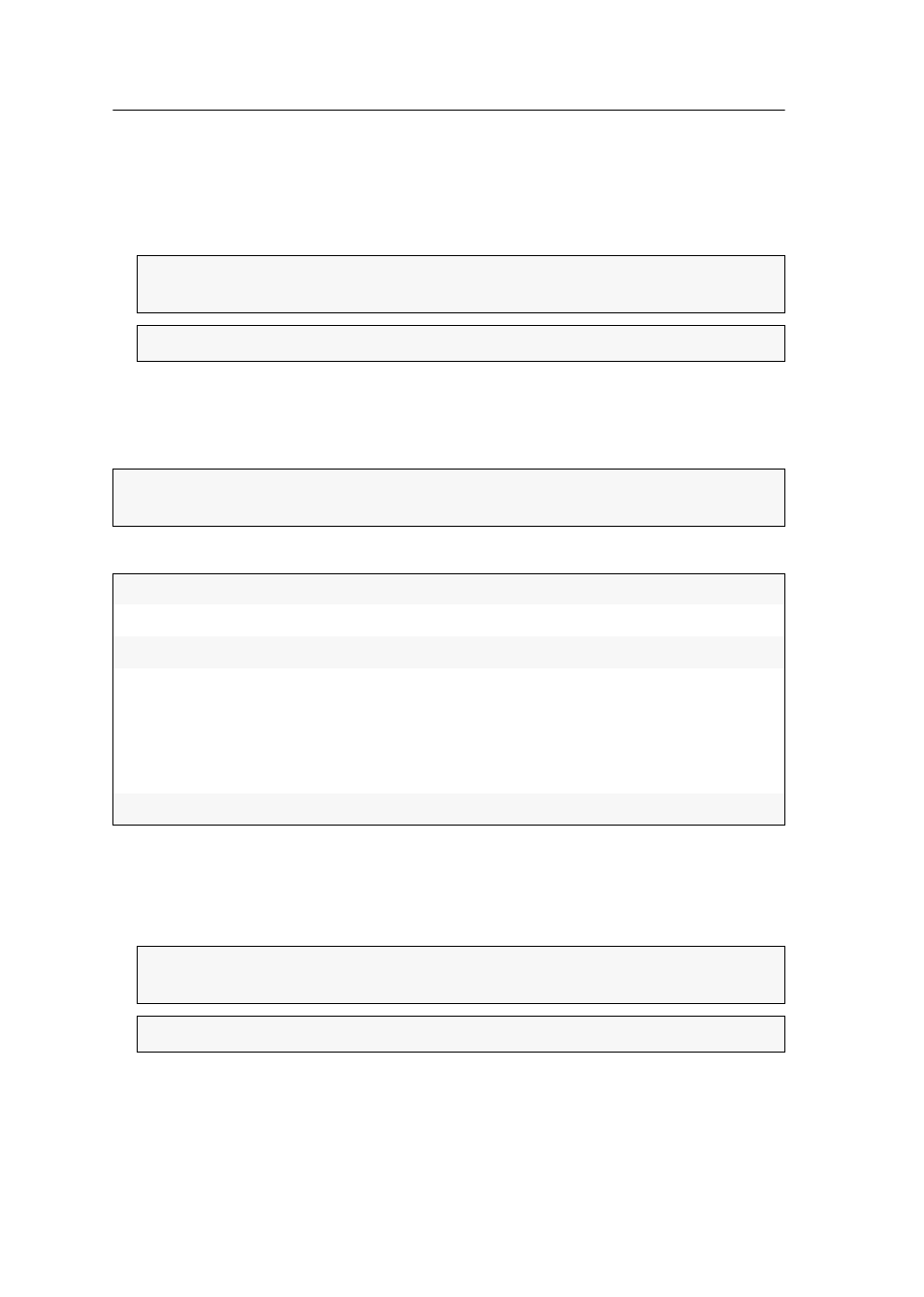
Video profiles
31 · G&D IP-Console Client
How to change the preset values:
1. Change your values in the different input fields.
It is recommended not to enter the numeric values directly at the keyboard but to
use the
arrow keys
.
Defining color values
The
Colors
tab enables you to individually adjust the color values and the brightness
of the image.
The following settings can be optimised:
How to change the preset values:
1. Use the slider to adjust the color values and the brightness.
It is also possible to enter the values directly to the particular input fields.
ADVICE:
If the display directly function (see page 29) is activated, you can change
the settings and, at the same time, view the result in the client window.
NOTE:
Click
Undo
to activate the default values of this tab.
ADVICE:
If you want this tab’s settings to be automatically determined, click on
Image position recognition
.
Red:
sets the color values for the color red
Green:
sets the color values for the color green
Blue:
sets the color values for the color blue
Synchronize
color settings:
Activate this option if you want to adjust the contrast. When the
color value is changed, the other two colors are adjusted as well.
If this function is deactivated (default), you can change the
weight of the single colors, for example to correct a color fault
in the image.
Brightness:
adjusts the basic brightness of the image
ADVICE:
If the display directly function (see page 29) is activated, you can change
the settings and, at the same time, view the result in the client window.
NOTE:
Click
Undo
to activate the default values of this tab.