Editing keyboard macros, Deleting keyboard macros, Macro groups – Guntermann & Drunck IP-Console Client Benutzerhandbuch
Seite 90: Filtering the macros with the help of groups
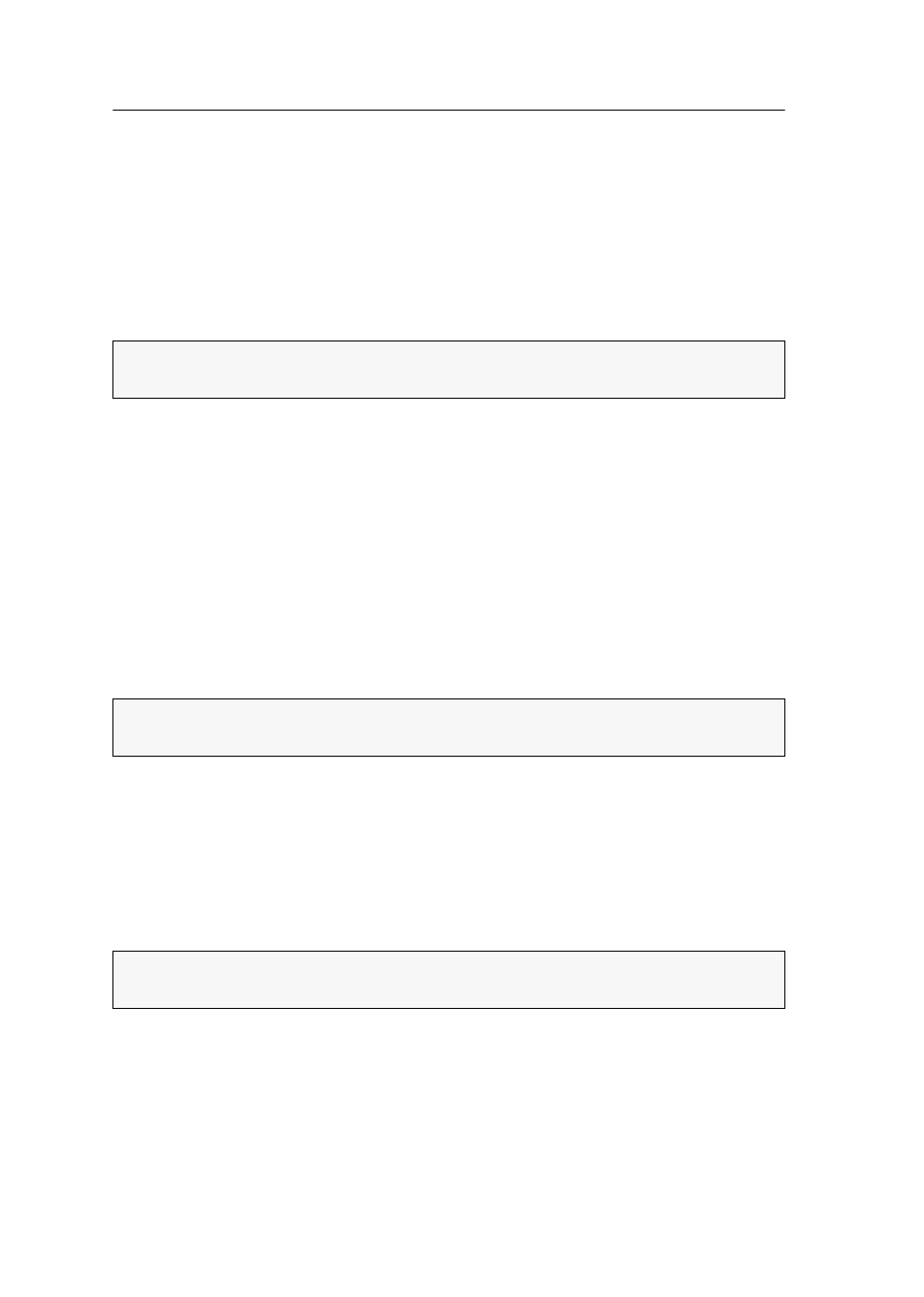
Keyboard macros
35 · G&D IP-Console Client
Editing keyboard macros
How to edit an already defined keyboard macro:
1. Open the control panel with the key combination
Ctrl+Shift
(default).
2. Click the Macros tab.
3. Right-click the macro to be edited and click on
Edit
in the context menu.
4. Change the settings of the keyboard macro.
Deleting keyboard macros
How to delete an already defined keyboard macro:
1. Open the control panel with the key combination
Ctrl+Shift
(default).
2. Click the Macros tab.
3. Right-click the macro to be deleted and click on
Delete
in the context menu.
Macro groups
In order to quickly find a specific macro among the multitude of macros, the macros
can be grouped.
Filtering the macros with the help of groups
How to limit the keyboard macros to be displayed on the Macros tab:
1. Open the control panel with the key combination
Ctrl+Shift
(default).
2. Click the Macros tab.
3. Use the
Macro group
field to select the group whose macros are to be listed.
NOTE:
The different settings are described in the paragraph Creating keyboard macros
NOTE:
The standard configuration provides the groups Linux, Novell, G&D Hotkeys,
SUN, VMWare, Windows and special keys.
ADVICE:
If you created the macro group Favorites, the macros of this group are dis-
played when the
Macros
tab is called for the first time during a session.