7 view ddc data, View ddc data – Guntermann & Drunck LwLVision Benutzerhandbuch
Seite 101
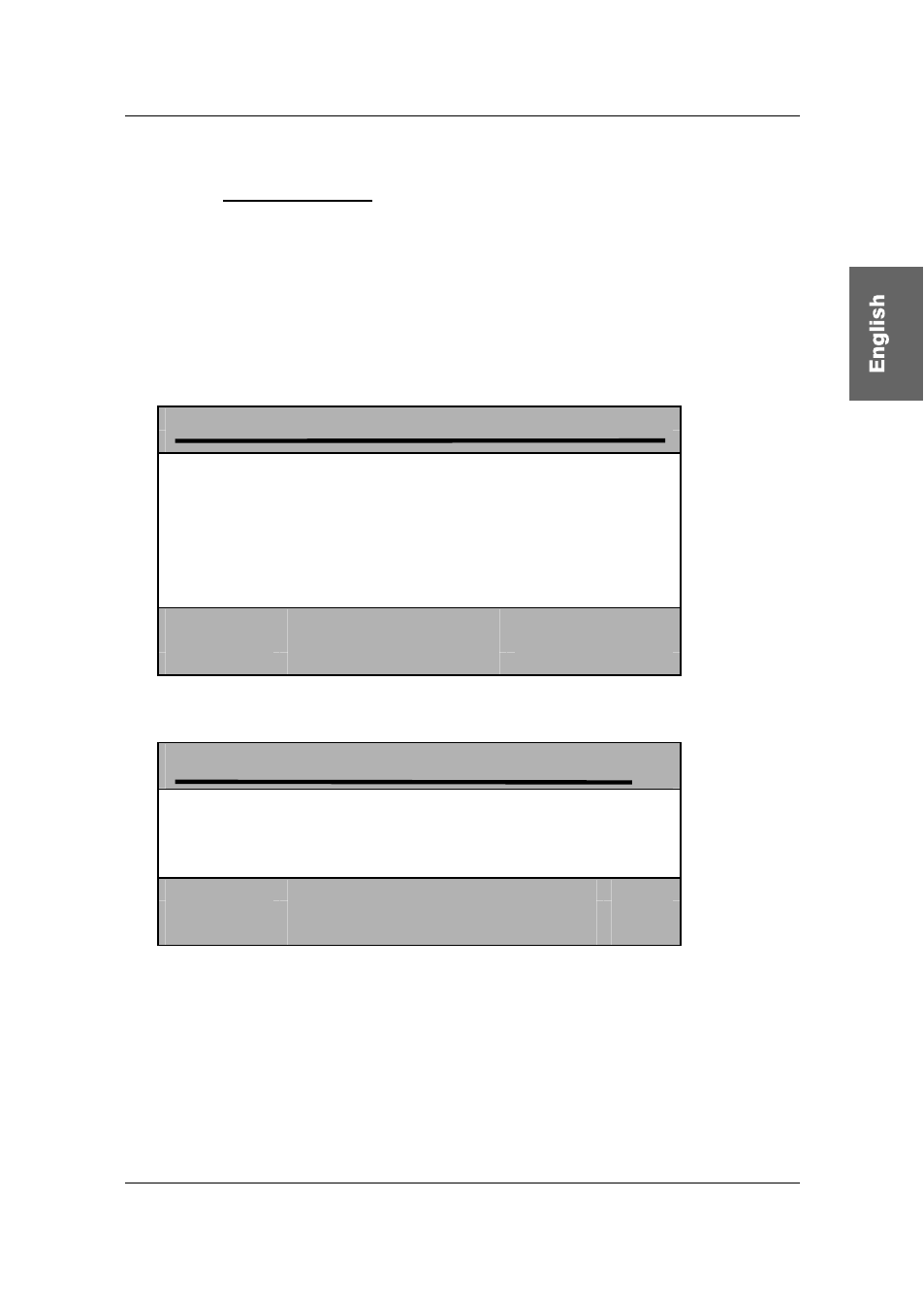
Guntermann & Drunck GmbH Operating Instructions LwLVision
7.2.3.2.7 View DDC data
By pressing
F4
you can change from the REM SCREEN CONFIG menu to the
DDC Info menu. In this menu you get the DDC information about the used
monitor.
For getting this information please proceed as follows:
Press
F4
in the menu REM SCREEN CONFIG.
R E M S C R E E N C O N F I G
L W L M
active channel
1 ► 2◄
Res. Limit
as input
Resolution
as input
Refreshrate
as input
Use Monitor DDC limits
Yes
Sync Output
as input
Set Defaults
Esc:
quit this menu
F1:
save and quit
F4:
view DDC data
Then the following window will open:
S E L E C T M O N I T O R
L W L M
Monitor Local Analog
Monitor Local Digital
Monitor Remote Analog
Monitor Remote Digital
Esc:
quit this menu
Enter:
Select Monitor
F4:
go to Rem Screen Config
In this menu you can chose between the monitors who are either connected to
LwLVision-PC (local) or LwLVision-Rem (remote). Furthermore it is
distinguished between analogue and digital monitor.
With the cursor control keys you switch between the different monitor entries.
You can only select those monitors who are connected to the LwLVision
system. These monitors are presented in white. All other monitors are
presented in light blue.
Page 35