4 activation of the channel display, 5 setting of the display position, Activation of the channel display – Guntermann & Drunck LwLVision Benutzerhandbuch
Seite 93: Setting of the display position
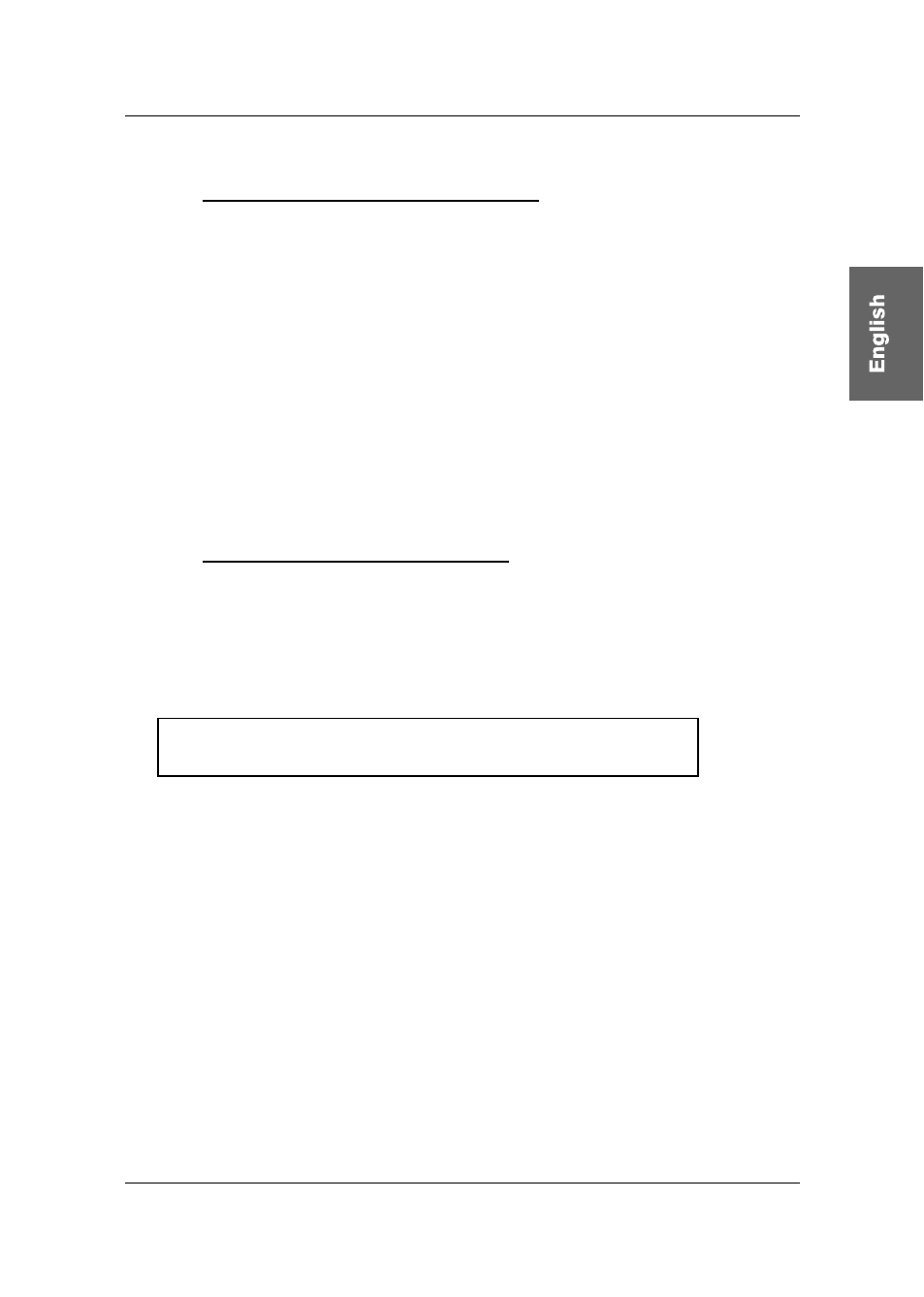
Guntermann & Drunck GmbH Operating Instructions LwLVision
Page 27
7.2.2.4 Activation of the Channel Display
With this you have the possibility to set the display for the selected computer to
constant => Yes or
temporary => No
(disappears approx 5 seconds after switching).
After you have moved the cursor to the array
DISPLAY
you can select the
wanted option through
SPACE
(toggle) or
Y
+
N
.
In order to save the settings and close this menu, press
F1
.
If you have selected the temporary channel display you can always call up the
display of the selected channel with
CTRL
+
CAPS LOCK
.
7.2.2.5 Setting of the Display Position
With this you change position of the channel display on the monitor. Move the
cursor to the corresponding entry in the menu CONSOLE SETUP.
By pressing
ENTER
you will get in the edit mode and can change the display
position through the arrow control keys or by means of the mouse.
+
DISPLAY-POSITION
With
ENTER
you save all settings and go back to CONSOLE SETUP
(temporary stored).
In order to save the settings and close CONSOLE SETUP, press
F1
(permanently stored).