6 setting of the menu position, 7 setting of the extended mouse support, Setting of the menu position – Guntermann & Drunck LwLVision Benutzerhandbuch
Seite 94: Setting of the extended mouse support
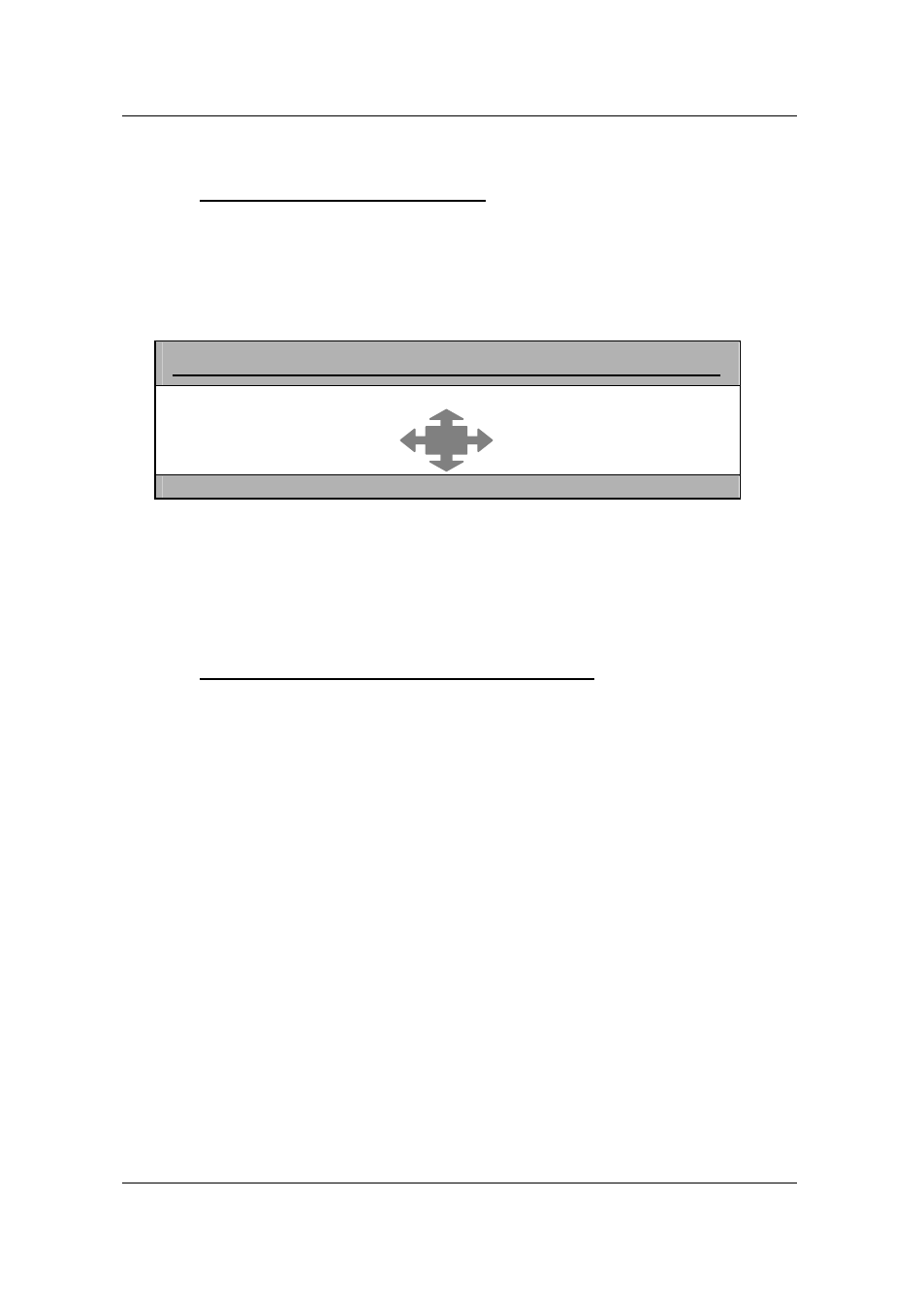
Guntermann & Drunck GmbH Operating Instructions LwLVision
7.2.2.6 Setting of the Menu Position
Here you change the position of all
AdonIS
windows. Move the cursor to the
corresponding entry in the menu CONSOLE SETUP.
By pressing
ENTER
you will get in the edit mode and can change the position
of the display through ↑ + ↓ or by means of the mouse.
M E N U - P O S I T I O N L W L M
Esc
Enter
F1:Save
With
ENTER
you close the entry and go back to CONSOLE SETUP
(temporary stored).
In order to save the settings and close CONSOLE SETUP, press
F1
(permanently stored).
7.2.2.7 Setting of the extended Mouse Support
Here you have the possibility to activate the special buttond of the Intelli mouse
Explorer for working with LwLVision. If the entry is set to “YES” you can also
call up
AdonIS
with button 4 or 5 (left side buttons) of the Explorer mouse.
After having moved the cursor to the array “AdonIS by Mouse” you can select
the wanted option through
SPACE
(toggle) or
Y
+
N
.
In order to save the settings and close the menu, press
F1
.
Page 28