1 account enable / disable, Account enable / disable – Guntermann & Drunck LwLVision Benutzerhandbuch
Seite 111
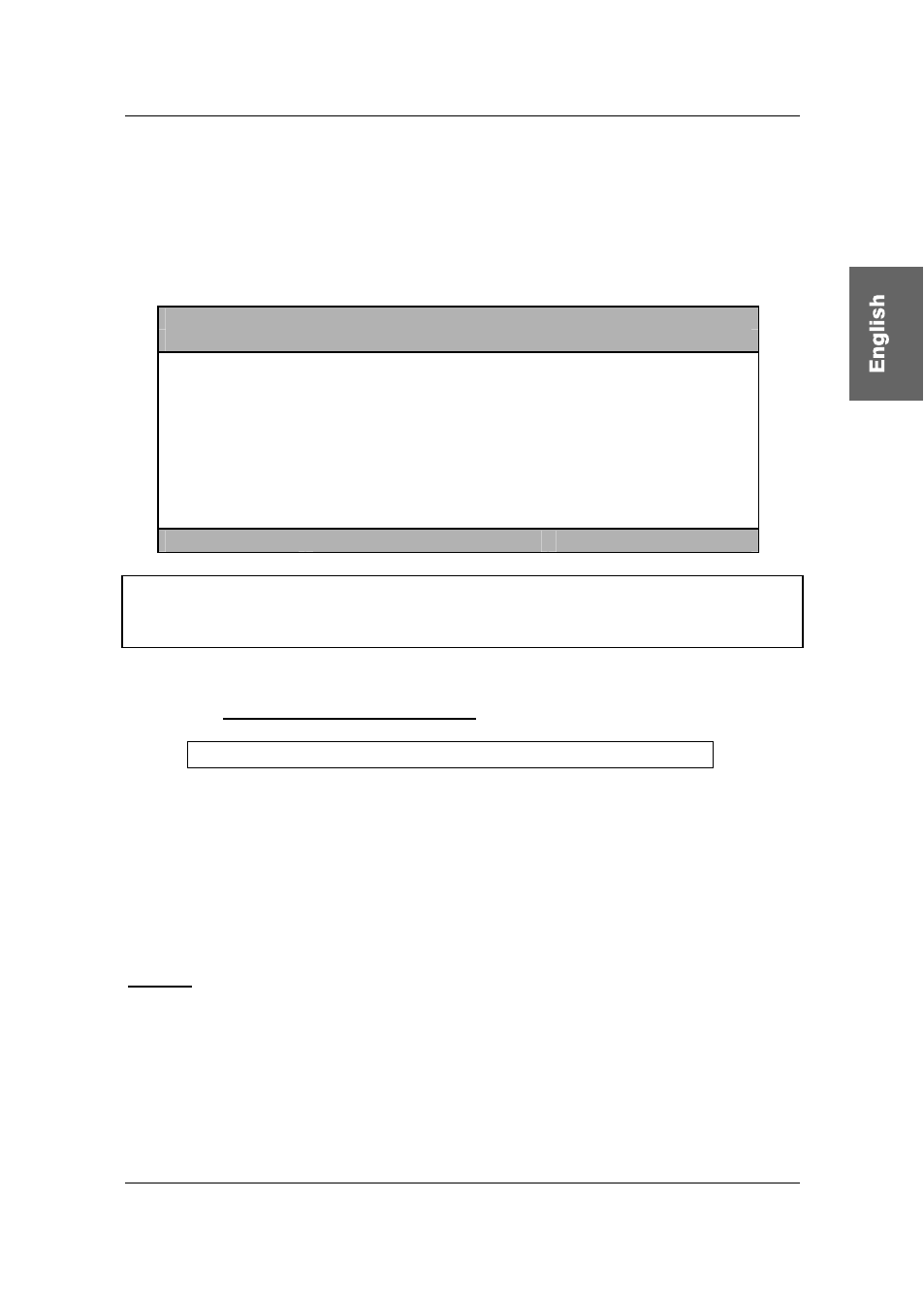
Guntermann & Drunck GmbH Operating Instructions LwLVision
If you have selected an account (e.g. user 1) you get to a submenu with the
window USER ACCOUNT
.
Here you can change the settings for the user selected SELECT ACCOUNT.
At present 8 users, SUPERVISOR + OpenAccess can be managed.
U S E R A C C O U N T L W L M
A c c o u n t N o . 1
Account enabled:
Yes
User Name:
USER 01
Set Account Defaults
Video Config access
Yes
Rem Screen config access
Yes
System Config access
No
User Account access
No
Change Password…
Esc
Enter
F1:Save
Information:
If you want to change more than one array you have to save all changes by
pressing
F1
in the USER-ACCOUNT.
7.2.3.4.1 Account Enable / Disable
Account enabled:
Yes / No
In the first line of USER-ACCOUNT you have the possibility to block/unblock
the whole account. Blocking may be meaningful at longer absence of the user.
After having moved the cursor to the corresponding array as described above
you can change this setting by using the
space
bar or by pressing
Y
or
N
.
With
F1
you save the new setting and go back to SELECT ACCOUNT.
Default: Account enabled = Yes
Page 45