13 v24 mouse enable, 14 usb multimedia keyboard, 15 analouge input config – Guntermann & Drunck LwLVision Benutzerhandbuch
Seite 108: V24 mouse enable, Usb multimedia keyboard, Analouge input config
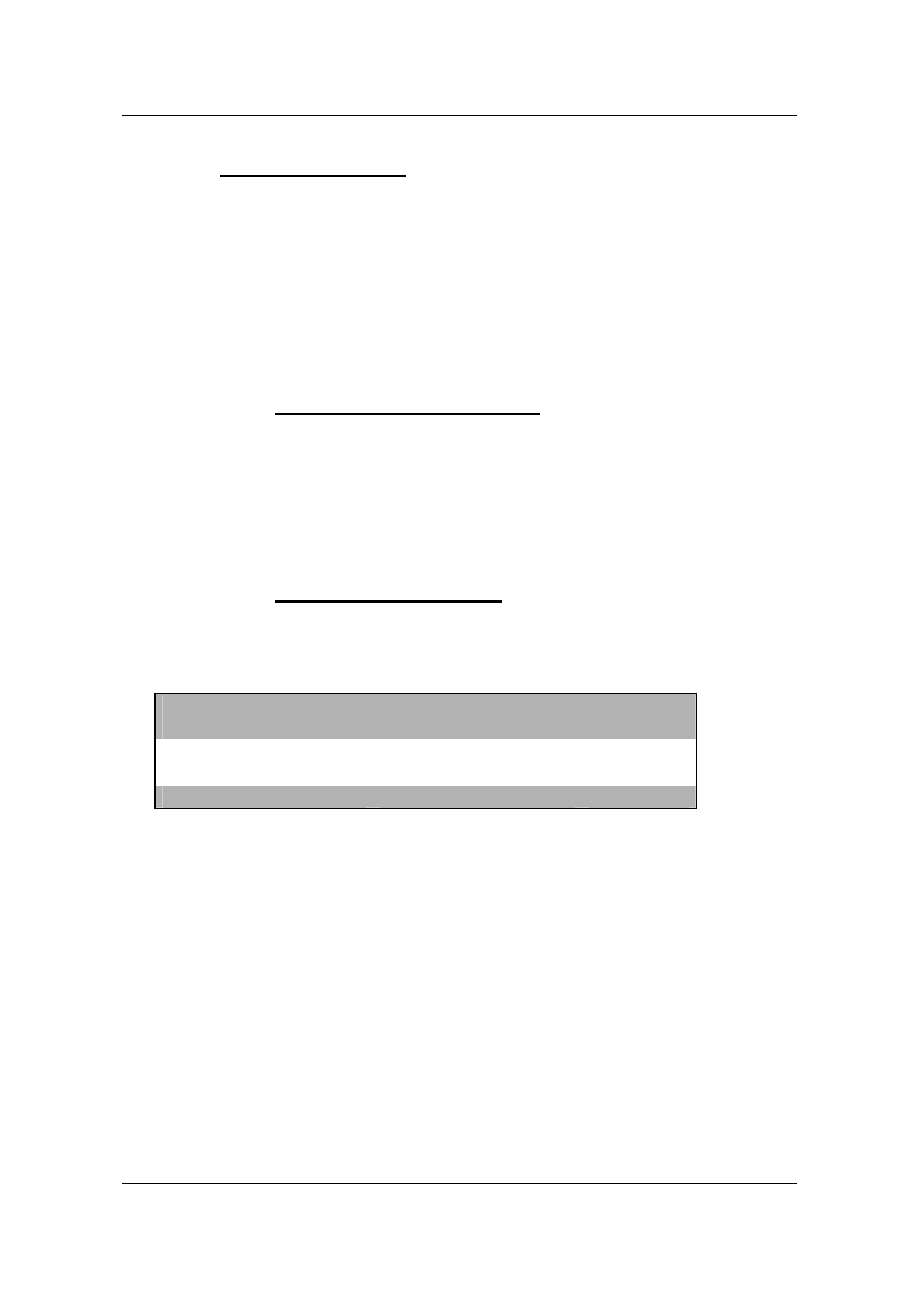
Guntermann & Drunck GmbH Operating Instructions LwLVision
Page 42
7.2.3.3.13 V24 Mouse Enable
With this setting you define whether a V24 mouse is to be supported for using
the LwLVision system or not.
Move the cursor to the entry V24 mouse enable.
By pressing
SPACE
you can chose between Yes or NO.
In order to save the setting and close this menu, press
F1
.
7.2.3.3.14
USB Multimedia Keyboard
By selection of the entry USB Multimedia Keyboard the USB multimedia
support for keyboards will be activated. In Default this setting is not activated
(NO).
For saving the settings and closing the menu press
F1
.
7.2.3.3.15
Analouge Input Config
By selection of the entry Analouge Input Config and pressing the
Enter
button following window is opend:
A n a l o u g e I n p u t C o n f i g L W L M
active channel
1 ► 2◄
Analog input format:
Standard
Esc
Space: Toggle
F1: Save
Cohesive to analouge input signals the system can have possible difficulties to
identify display wide screen formats (16:9, 15:9 or 16:10) correct. This is
espacially the case, if normal screen formats (4:3 or 5:4) and wide screen
formats have the same refresh rate. As an example 1024x768/60Hz and
1360x768/60Hz.
To disolve this in case of doubt, the preferred input format can be selected
here
. This is only relevant, when the system is unable to make a clear
descission and only with analouge input signals.
This setting is irrelevant by digital input signals (DVI).
The selection can be done for each transmission channel (at LWLVision/MC2)
separately.
Move the cursor to the corresponding entry