5 dark switching of the monitor, Dark switching of the monitor – Guntermann & Drunck LwLVision Benutzerhandbuch
Seite 125
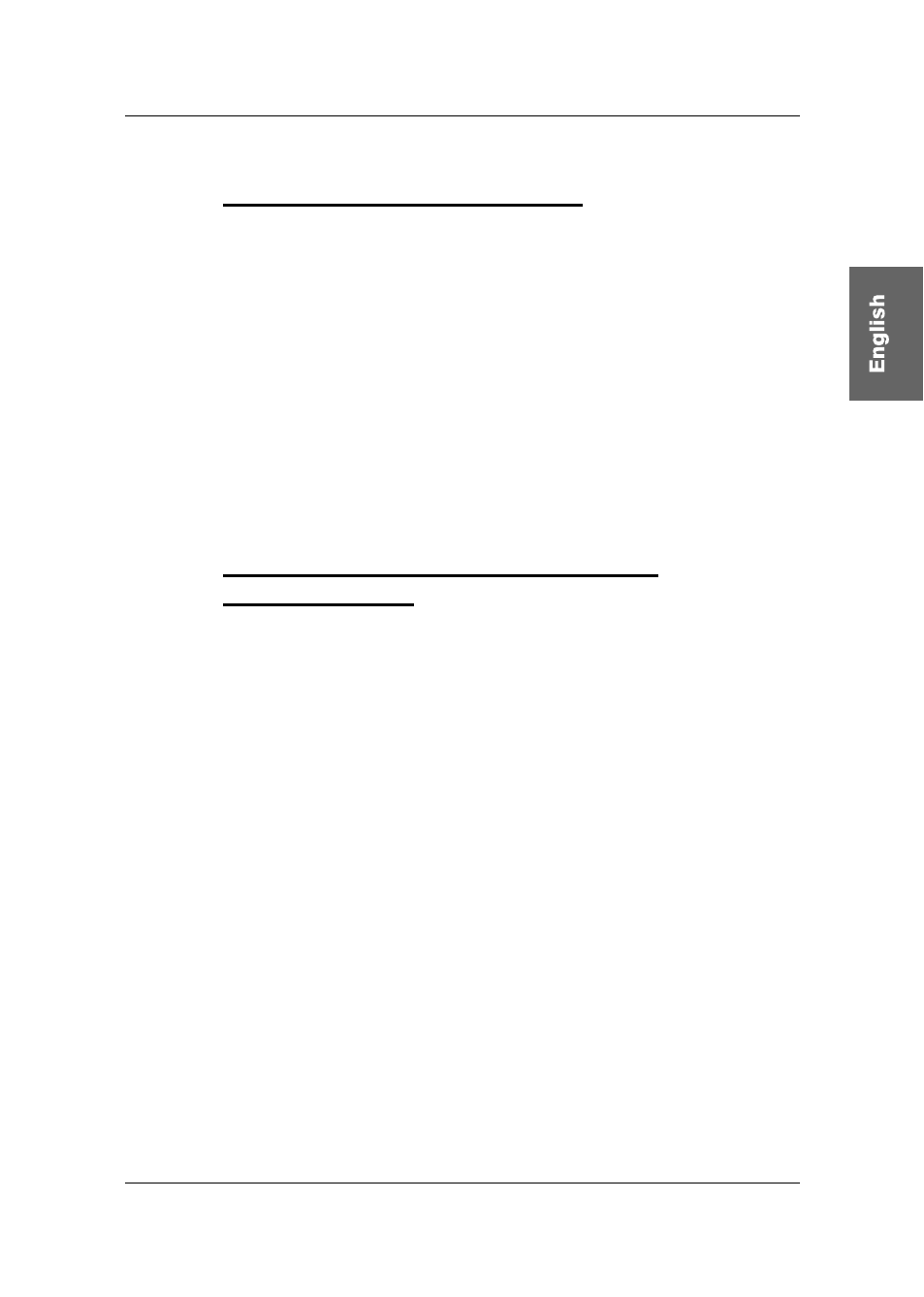
Guntermann & Drunck GmbH Operating Instructions LwLVision
8.5
Dark Switching of the Monitor
The dark switching of the non-active monitor is possible at keyboard and
mouse action and in the hold function mode but only if the dark switching was
enabled (
see chapters 7.1.6, 7.3.3.5 and 7.3.3.6
).
The dark switching is enabled by keyboard/mouse action or by enabling the
hold function (
CTRL
+
).
The manual hold function will be activated again by pressing
CTRL
+
a
second time. The monitor of the inactive workstation will be released again
after the Time-Out (see
chapter 7.3.3.8
).
In default the “dark switching” is not released. If you intend to activate
the “dark switching” proceed as described in
chapters 7.2.3.3.5 and
7.2.3.3.6
.
8.6
Dark Switching of the Monitor in the
Protected Mode
Another form of the
dark switching results from the combination with the
Protected Mode. Basically the dark switching in the Protected Mode exactly
corresponds to the function described in
chapter 8.5
.
But in opposite to the dark switching (at manual hold function) all connected
monitors are switched dark in default at the Protected Mode. The default
condition is when
the
Protected Mode is activated (
see chapter 7.2.3.3.9
)
and the dark switching is activated (
see chapters 7.2.3.3.5 and 7.2.3.3.6
).
If now
CTRL
and
is pressed at one of the connected consoles the
monitor connected to the console will be switched on. All other monitors will
stay dark.
The Protected Mode will be activated again by pressing
CTRL
+
a
second time. All connected monitors will be switched dark.
Page 59
In default the “dark switching” is not released. If you intend to activate
the “dark switching” proceed as described in
chapters 7.2.3.3.5 and
7.2.3.3.6
.