1 image config, 2 rem screen config, Image config – Guntermann & Drunck LwLVision Benutzerhandbuch
Seite 97: Rem screen config
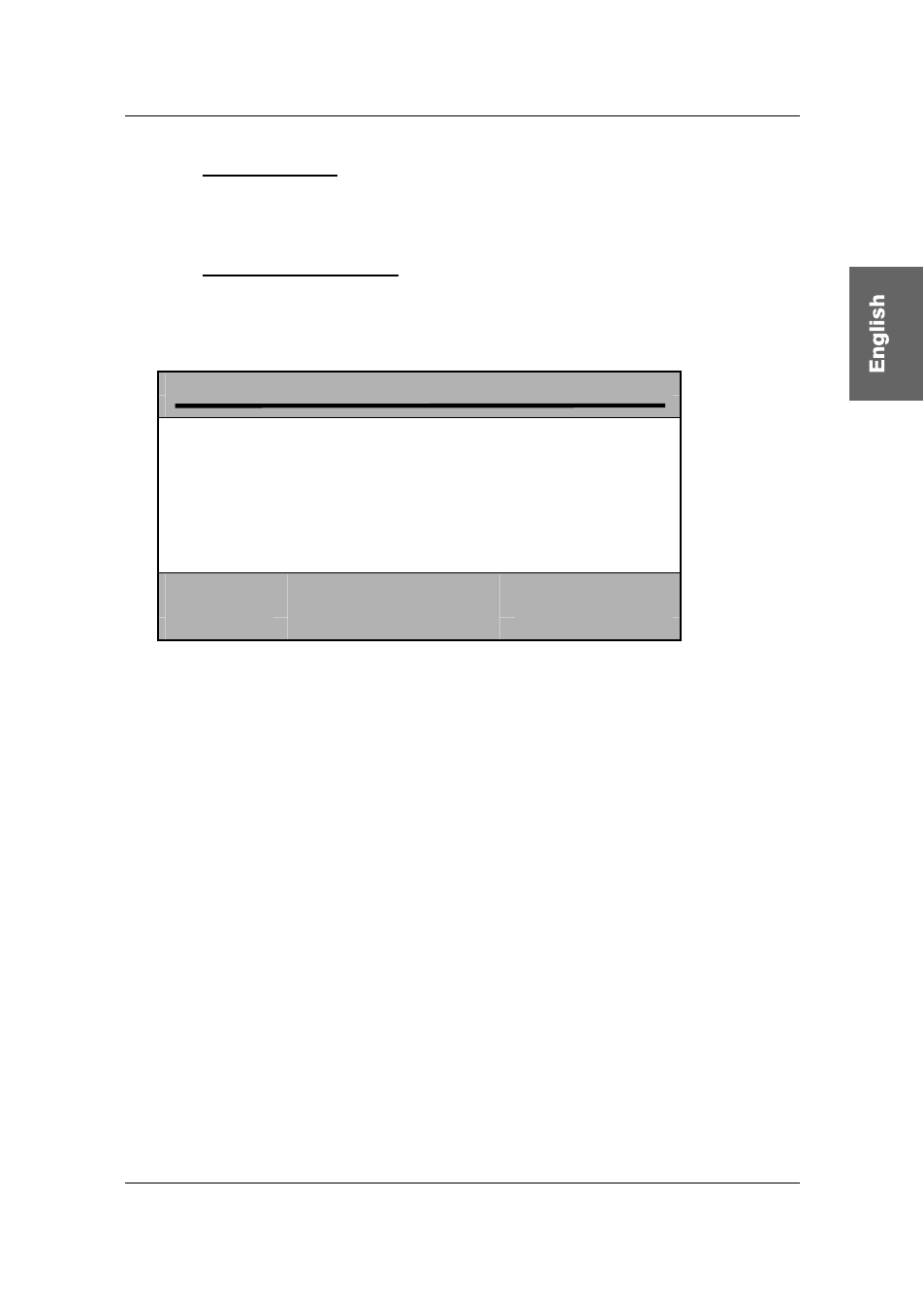
Guntermann & Drunck GmbH Operating Instructions LwLVision
7.2.3.1 Image Config
See chapter 6.3.1
7.2.3.2 Rem Screen Config
In order to get an optimum picture on the remote screen (independent from the
input signal at the LwLVision-PC) different settings are available.
R E M S C R E E N C O N F I G
L W L M
active channel
1 ► 2◄
Res. Limit
as input
Resolution
as input
Refreshrate
as input
Use Monitor DDC limits
Yes
Sync Output
as input
Set Defaults
Esc:
quit this menu
F1:
save and quit
F4:
view DDC data
In the first line „active channel“ you can switch between the two video
channels by clicking the
space bar
(toggle) or the
arrow keys
(right/left) (only
with LwLVision/MC2). Inactive channels are displayed by bright blue letters.
If a DDC monitor was connected to the LwLVision-Rem the monitor data (e.g.
repetition rate, resolution) is considered from the system.
DDC: The monitor passes its possible operation range to the system (which
resolutions are possible at which repetition rates).
With
Esc
you close the entry and go back to the menu CONFIG.
In order to save the settings and close REM SCREEN CONFIG, press
F1
(permanently stored).
With
F4
you will get to the menu SELECT MONITOR. In this menu you can
select one of the listed monitors in order to read its DDC data (
see chapter
7.2.3.2.7
).
In opposite to the automatic settings you can adjust the monitor value
individually. In the following chapters the possible settings are described.
Page 31