2 definition of the double-hotkey, 3 set system defaults (supervisor funktion), Definition of the double-hotkey – Guntermann & Drunck LwLVision Benutzerhandbuch
Seite 104: Set system defaults (supervisor funktion)
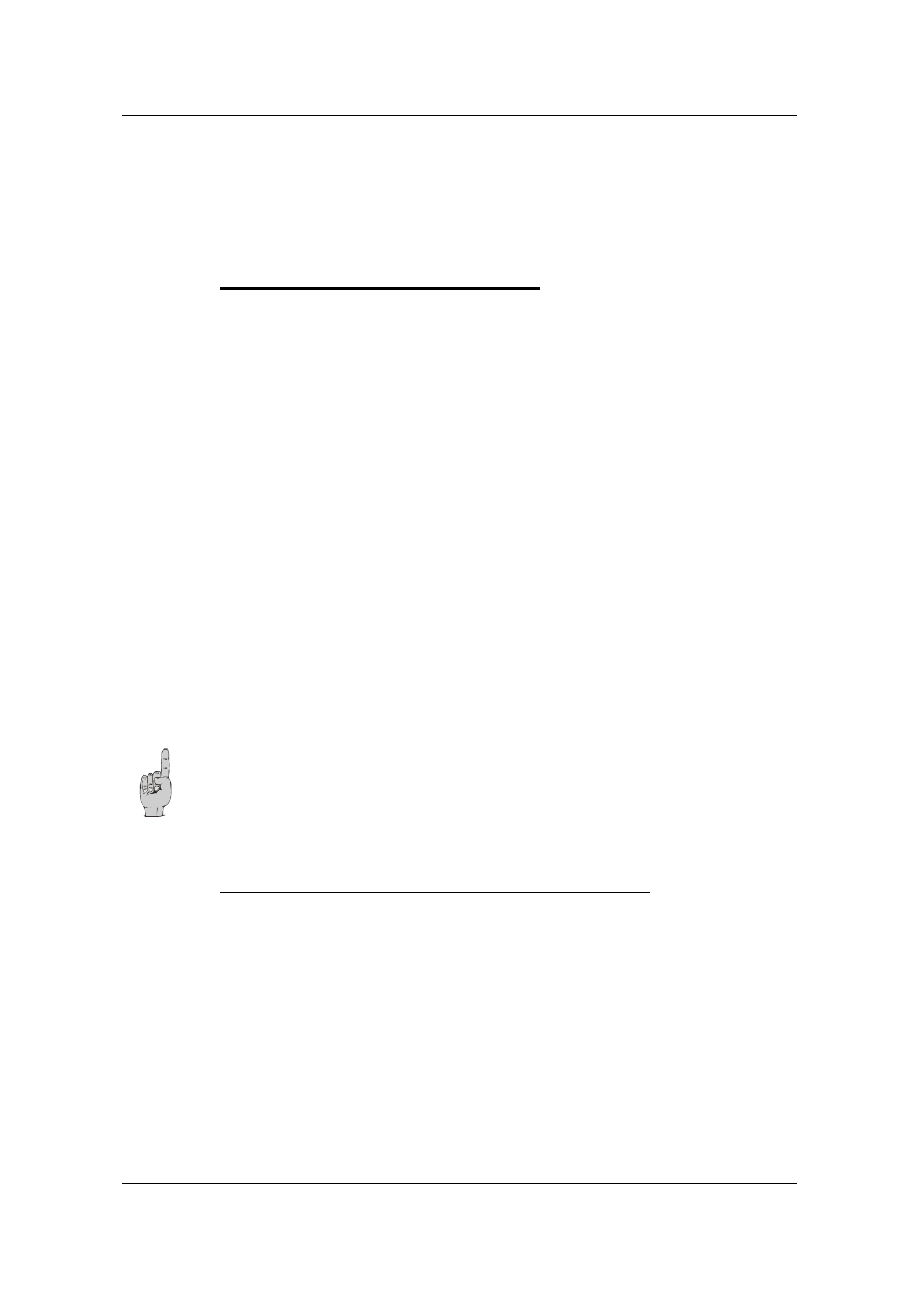
Guntermann & Drunck GmbH Operating Instructions LwLVision
Please remember that these hotkeys can also be used as first key for calling
up
AdonIS
(e.g.
WIN
+
NUM
).
In order to save the settings and close this menu, press
F1
.
7.2.3.3.2 Definition of the Double-HotKey
With this you define whether to use a double-hotkey for calling up
AdonIS
or
ImageConfig.
Move the cursor with the mouse or the cursor control keys to the entry Double-
Hotkey. With
Space
you can select between
Yes
No (Default).
After you have set the entry to Yes the entry in the HotKey changes
automatically (see
chapter 7.2.3.3.1
). Now you can select the wanted double-
hotkey in this line. The following positions are available:
Ctrl (Strg) + Shift
Alt +Shift
Alt Gr + Ctrl (Strg)
Windows + Ctrl (Strg)
Shift + Windows
Page 38
Please remember that the defined HotKey is also for calling up
AdonIS
(e.g.
WIN
(+CTRL)
+
NUM
).
In order to save the setting and close this menu, press
F1
.
7.2.3.3.3 Set System Defaults (Supervisor Funktion)
This function sets the device back to default.
Also the passwords and ImageConfig settings are set back.
The corresponding default settings can be taken from the different menus in
this manual.
Move the cursor to the corresponding menu line.
By pressing
ENTER
this function is activated and the following information will
appear: