4 protected mode, Protected mode – Guntermann & Drunck LwLVision Benutzerhandbuch
Seite 124
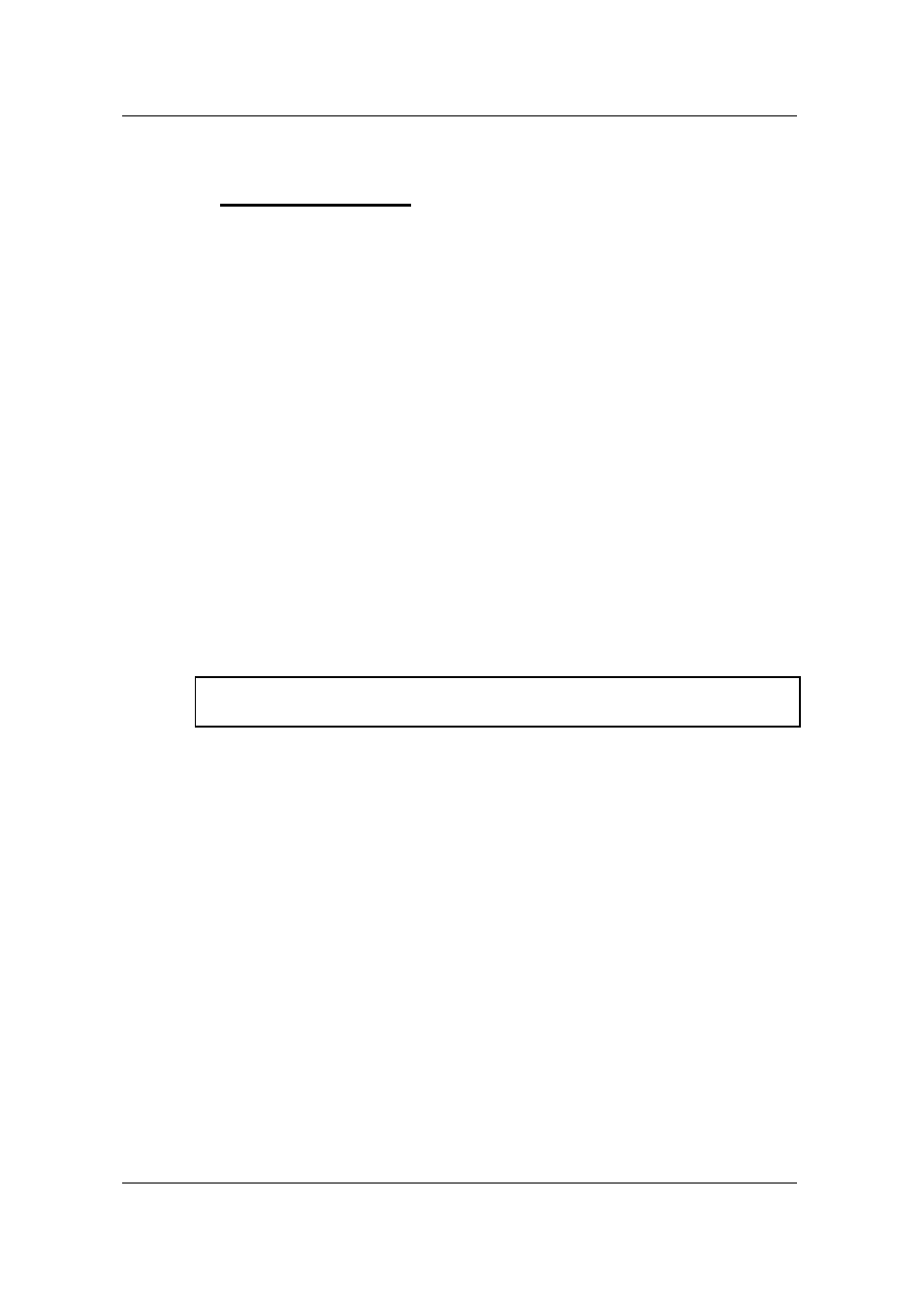
Guntermann & Drunck GmbH Operating Instructions LwLVision
Page 58
8.4
Protected Mode
With the Protected Mode you have the possibility to control the computer
either with the local or the remote workstation.
In the default condition of the Protected Mode all connected consoles are
blocked for keyboard and mouse entries and all monitors are switched dark.
By pressing
CTRL
and
the used console will get full keyboard and
mouse access. The inactive console, however, will stay blocked for keyboard
and mouse entries.
The Protected Mode is indicated
by the slowly flashing keyboard LED “
Scroll Lock
” at the console
having the exclusive right of operation,
by the fast flashing keyboard LED “
Scroll Lock
” at the console still
blocked. The
ACTIVE LED LOCAL
LED (e.g. at the LwLVision-PC)
will expire and the
ACTIVE LED CPU
LED will shine.
The display is indicated as follows:
LWLM
PROTECTION ACTIVATED
The Protected Mode will be disabled by pressing
CTRL
and
again.
The
SCROLL-LOCK
LED will expire and all monitors will be switched dark
immediately. Then the automatic switching will be active again (see
chapter
8.2)
.
In default the Protected Mode is not released. If you intend to activate the
Protected Mode proceed as described in
chapter 7.2.3.3.9
.